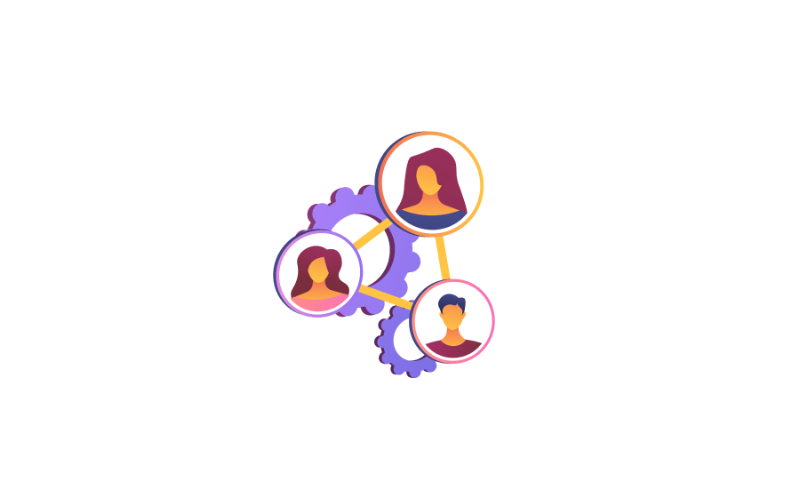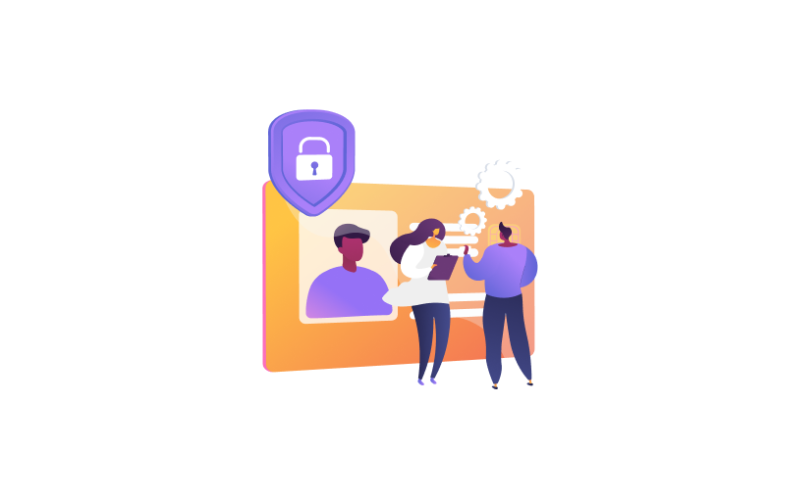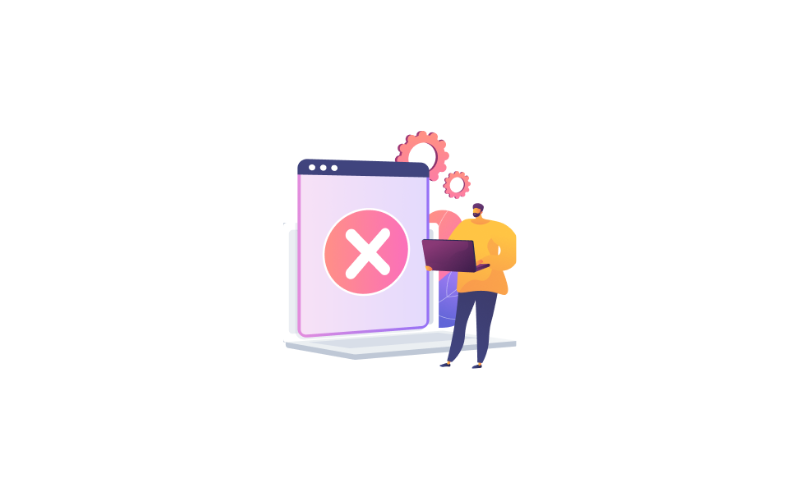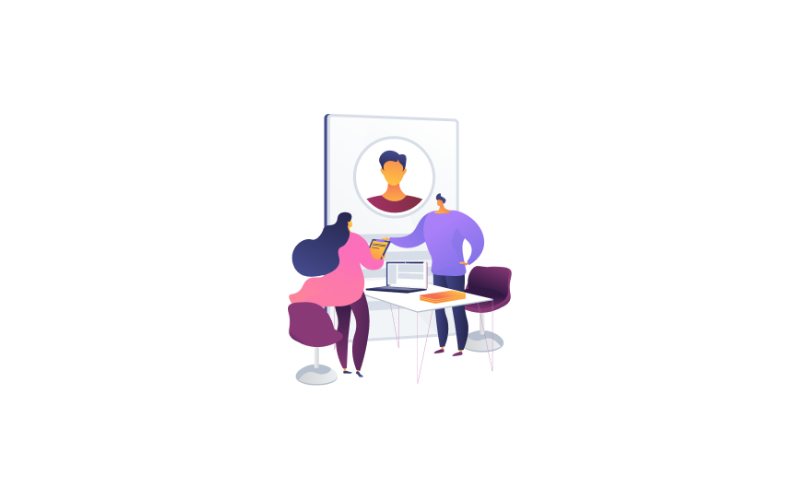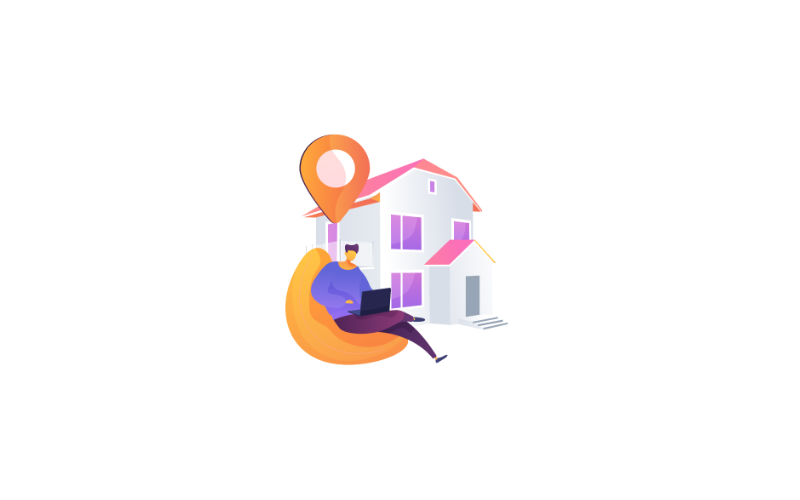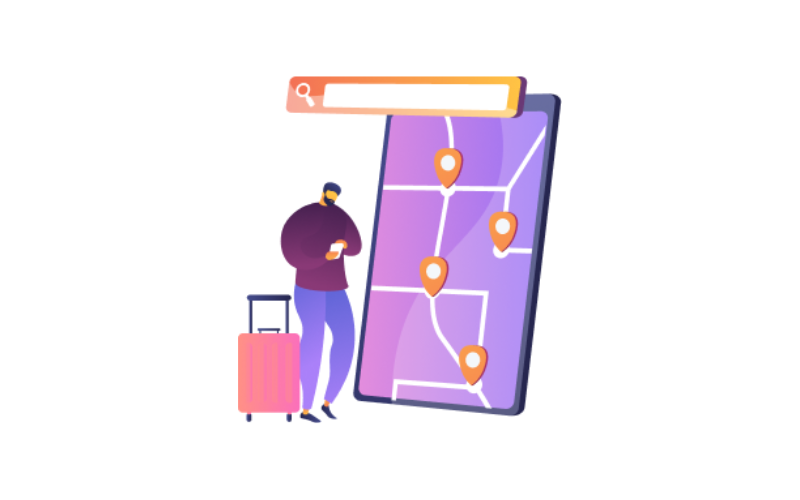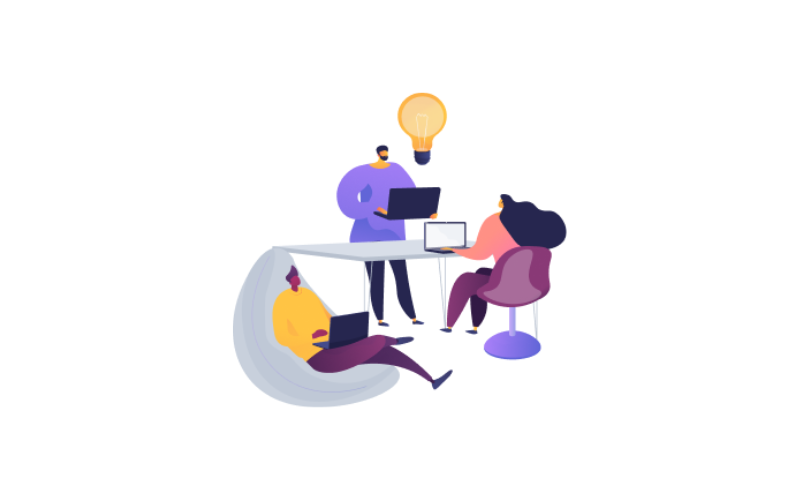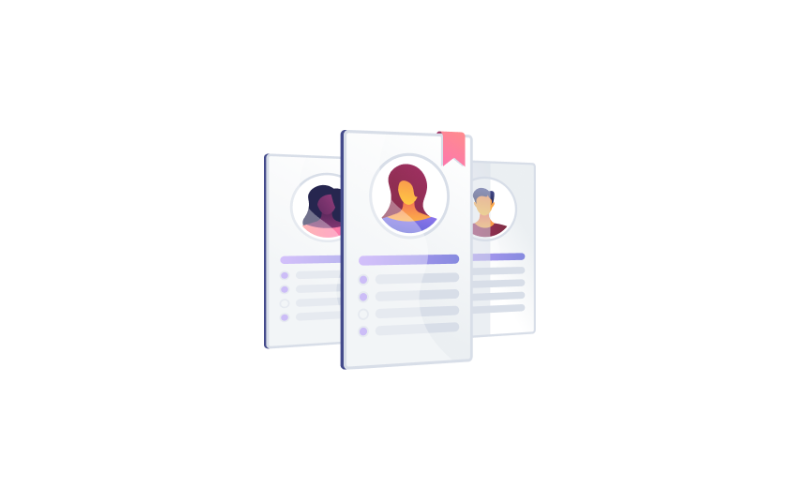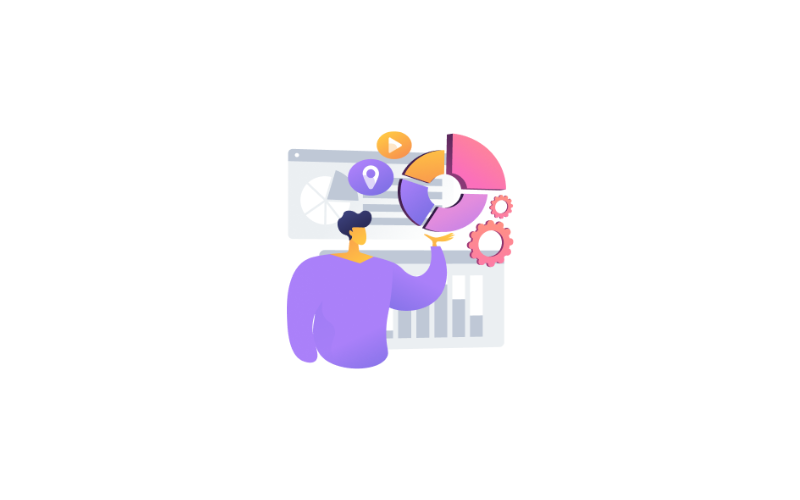The personnel module in Mago HR management system is a key component that focuses on managing and maintaining employee-related information and activities within an organization.
It serves as a central repository for managing employee data, tracking their employment lifecycle, and supporting various HR processes, through this module you can enter all employment data for any employee or anything related to personnel affairs.
From these tabs in personnel configuration, you can configure any rule or any details...
Custodies Configuration. Here we can know more about how to make a custodies...
Penalty Configuration. From this tab you can configure any penalty rule you want...
Rehire Process. If any employee left the company and he comes back to the company again, you can add this employee...
From batches tab you can select any group of employees to assign a specific rule or order to them Batch reporting...
Residence Process. This screen is for employees residing in any country, especially the Gulf countries, if they have...
Work Permission Process. From this screen, you can a work permission for foreign employees. To add work permission:...
Business Trip Process. If you have an employee who has a business trip for a certain period, you can specify the...
Flight Ticket. When the employee has a flight ticket and wants to take it. You can enter the employee's flight ticket...
Document Borrowing You can use this tab when the employee wants to borrow a copy of any of his documents. To add new...
Employee Groups You can create specific groups for employees and use them in any batches. You have two ways to make an...
Suspended process. From this screen, you can add the details of a suspended employee. Click on the Add button to add...
Employees. By clicking on the screen of the Personnel located in the main modules. From employee tab you can add any...
Dashboard. By clicking on the screen of the Personnel located in the main modules. There are various sections and...
من خلال الشاشة الخاصة بلوحة المعلومات المتواجدة في وحدة شؤون العاملين سوف تجد مخطط كامل ليظهر لك نسبة حركة السعودة المتواجدة في المؤسسة
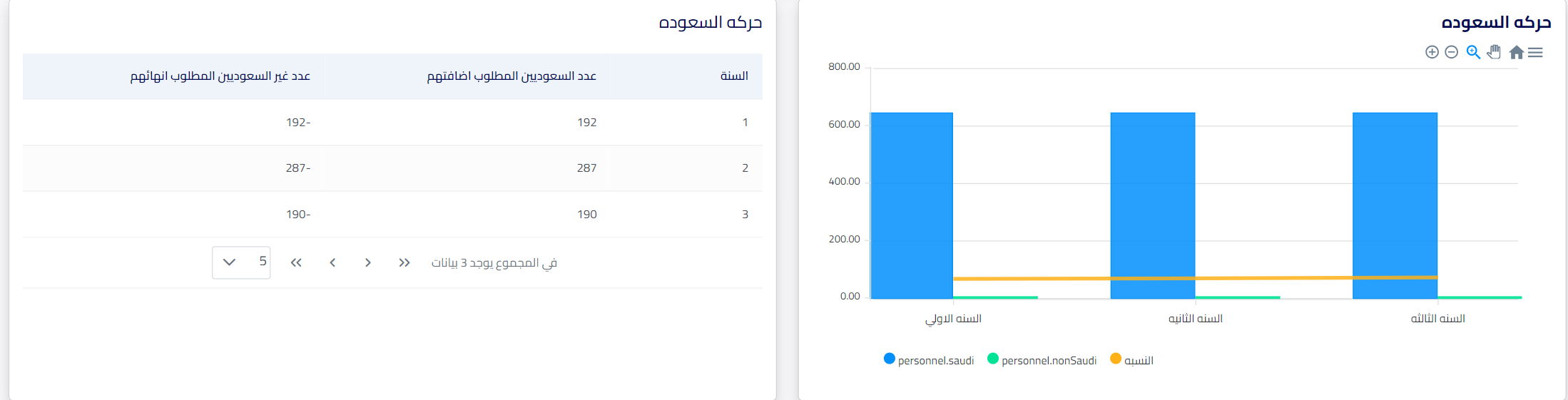
في الشاشة الخاصة بالموظفون عند ادخال موظف جديد في المعلومات الأساسية للموظف يمكنك ادخال بيانات الهوية للموظف مثل نوع الهوية ورقم الهوية.

ايضا في المعلومات الخاصة بعائلة الموظف المتواجدة في هذه الشاشة المتواجدة في خانة المعلومات المتقدمة:
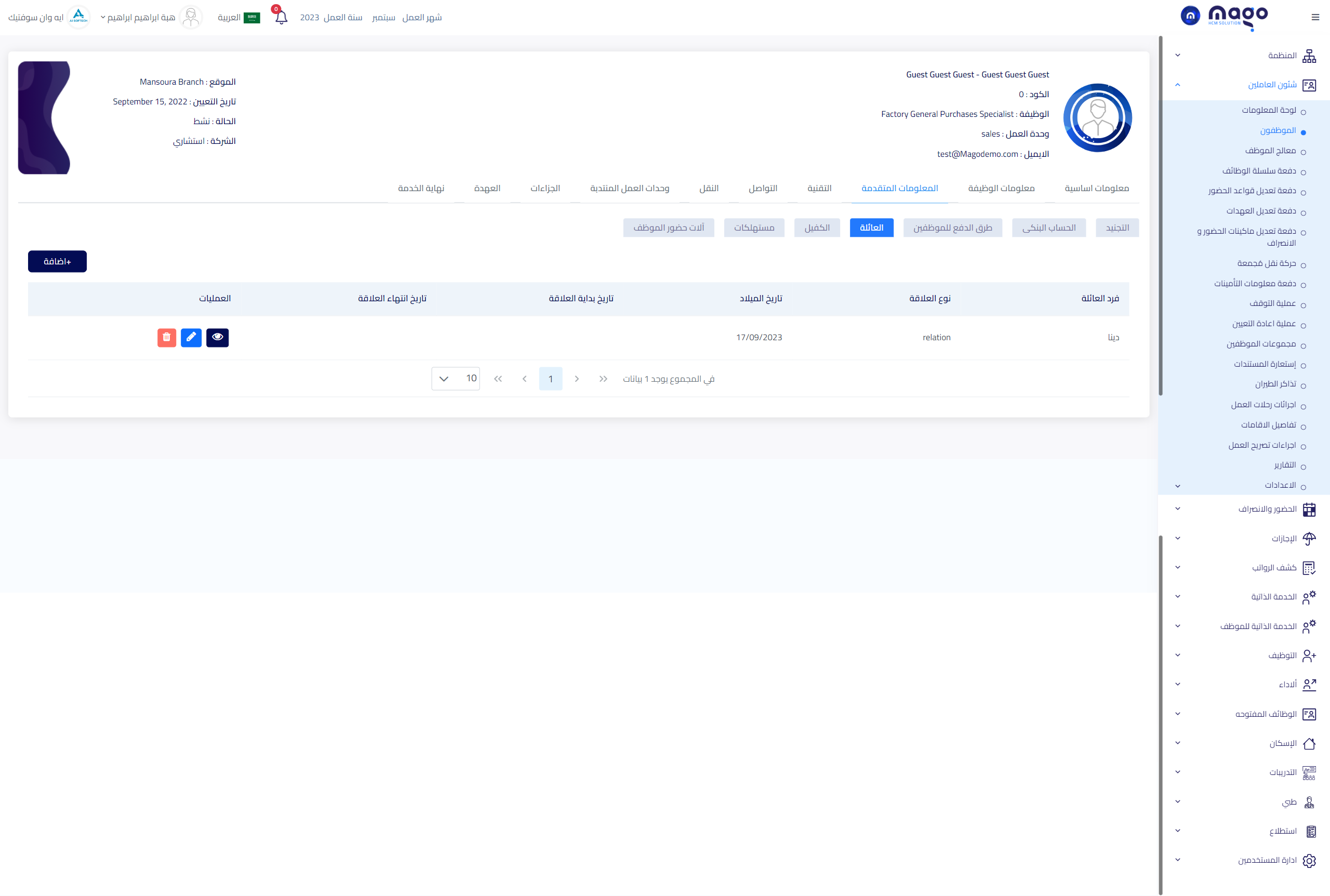
يمكنك إضافة نوع الهوية ورقم الهوية لأي فرد للعائلة وتاريخ إصدار البطاقة وتاريخ انتهاء البطاقة و رقم التأمين للفرد.
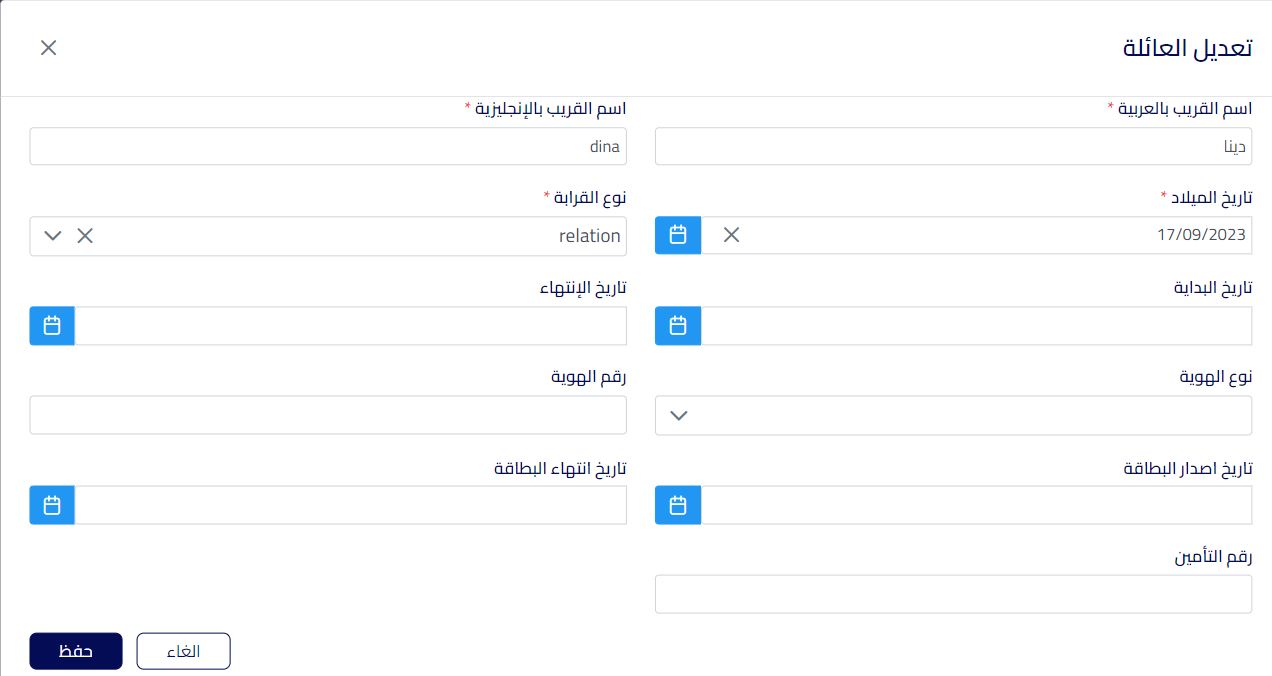
من نفس الشاشة الخاصة بالمعلومات المتقدمة هناك جزء خاص ببيانات الكفيل
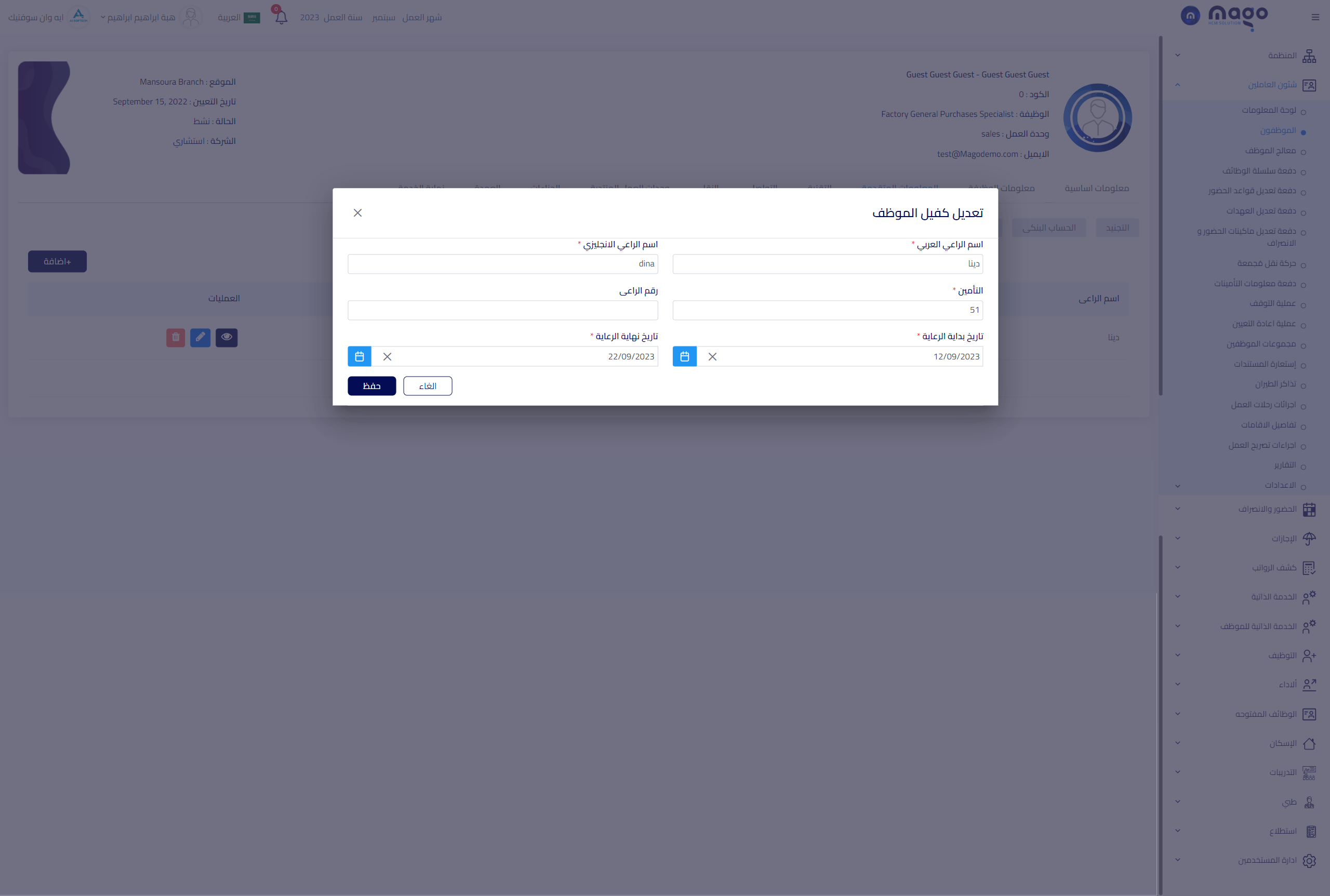
يمكنك ادخال جميع البيانات الخاصة بكفيل الموظف:
- إدخال اسم الراعي باللغة العربية والانجليزية.
- إدخال رقم التأمين.
- إدخال الرقم القومي.
- تحديد تاريخ بداية الرعاية.
- تحديد تاريخ نهاية الرعاية.
- الضغط على زر حفظ لحفظ المعلومات المدخلة.