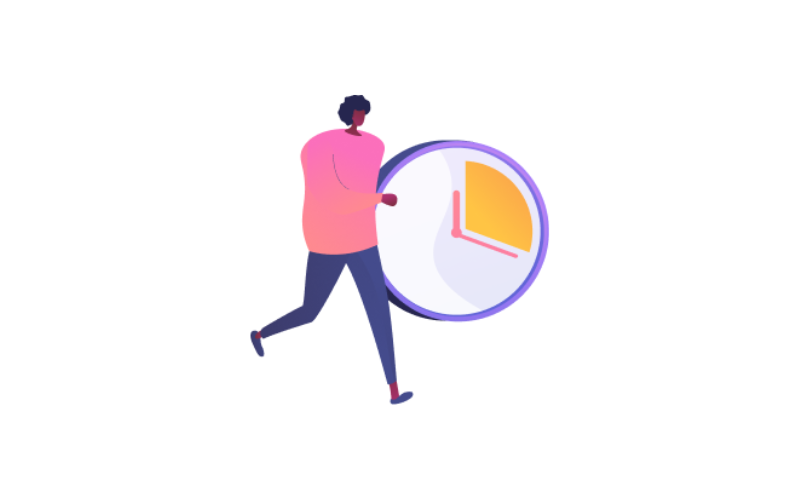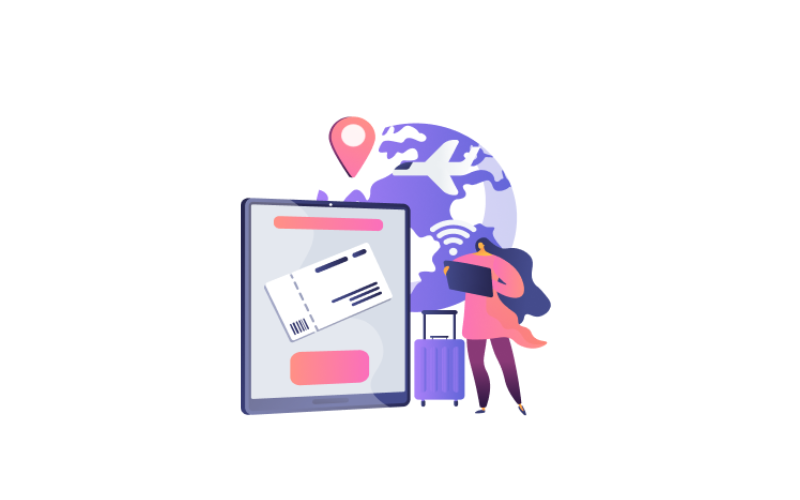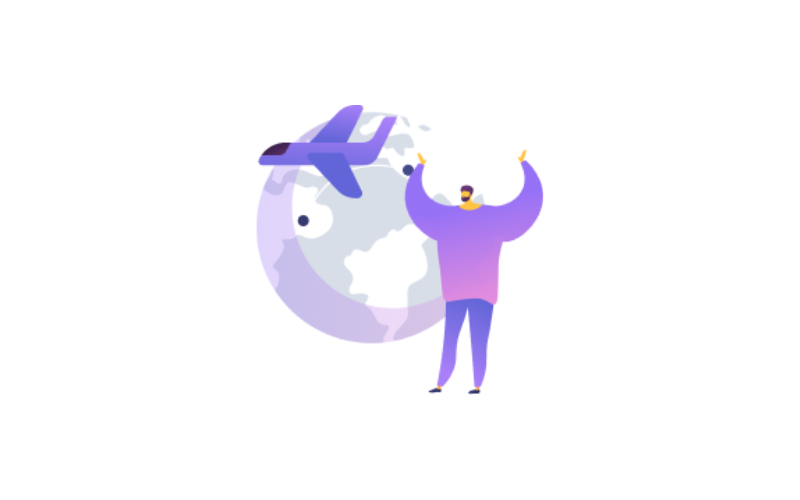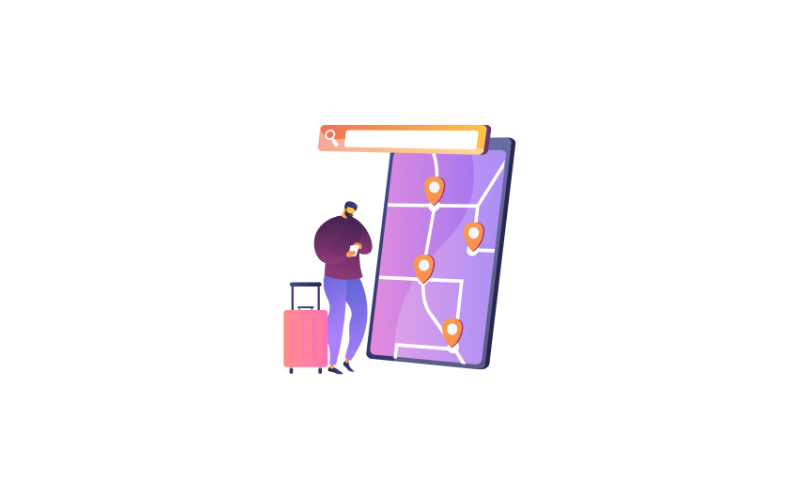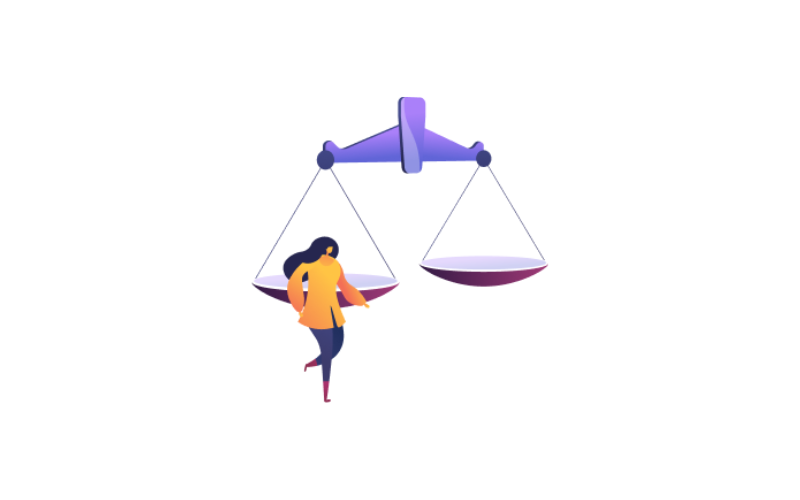Vacation Types.
By clicking on the screen of the Vacation located in the main modules.
You can add any type you need of vacations, we have 3 basic types
(Sick leave, Annual, Business trip)
Sick leave.
There are all the details about sick leave.
The first determines the type of vacation and enters all its data like vacation type, vacation value and sick leave details.
First you need to enter the vacation type data.
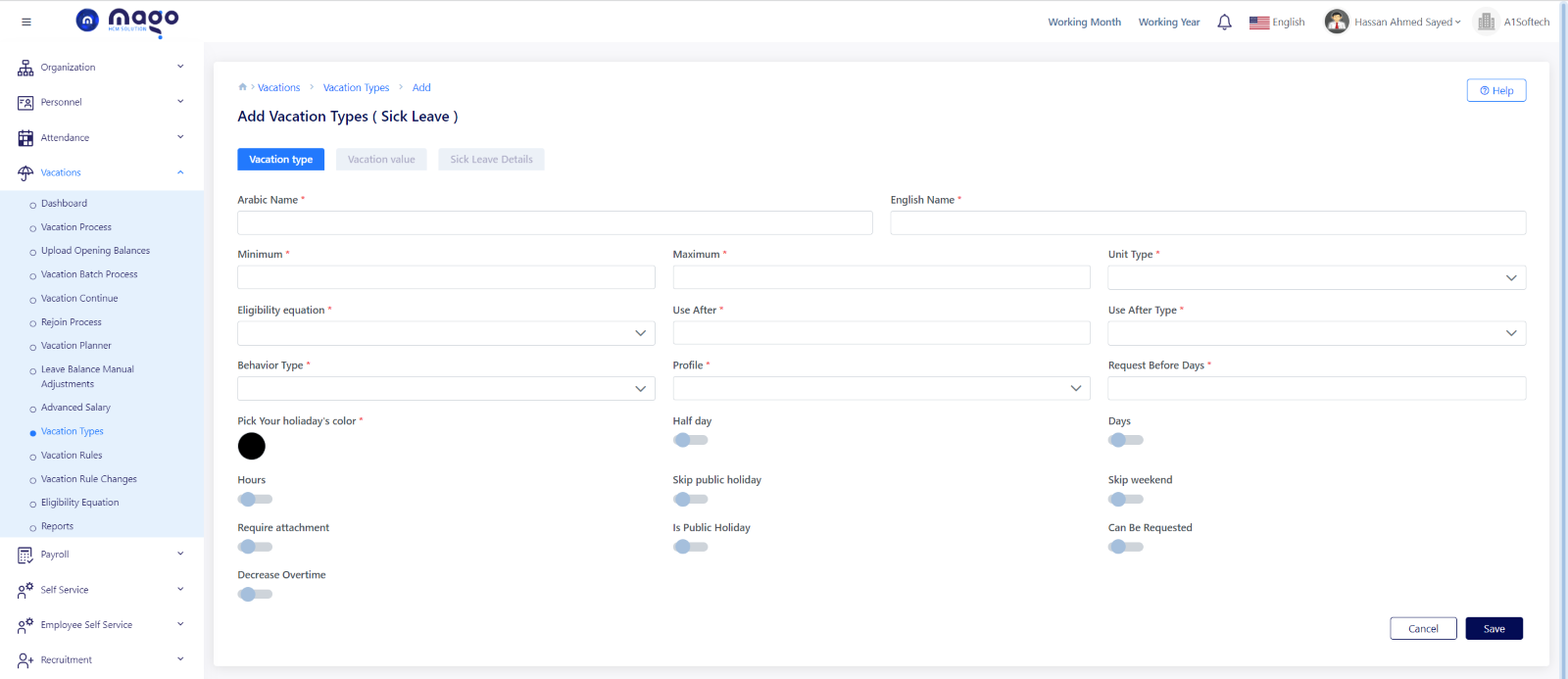
add sick leave vacation type
To add sick leave vacation type data:
- Enter leave name in Arabic and English.
- Select the minimum days of the leave calculation.
- Select the maximum days of the leave calculation.
- Select the unit type which you calculate the leave.
- Select the eligibility equation type.
- Select the employee to use his leaves after his date of work.
- Select the use after type.
- Select the leave behavior type.
- Select the profile.
- Enter the days requested before vacation.
- Select on below options on the Figure if this leave half day or many days or hours, can be requested or not, if you want to skip public holidays or skip weekend and if there any documents to attach them.
- Pick your holiday color.
- Click on the save button to save information.
After you enter the leave data, you will show vacation value screen.
You can select that the employee takes part of his salary or not by pressing the salary in advance button.
If the employee takes a part of his salary, you can select the percentage you want, when you press on add button
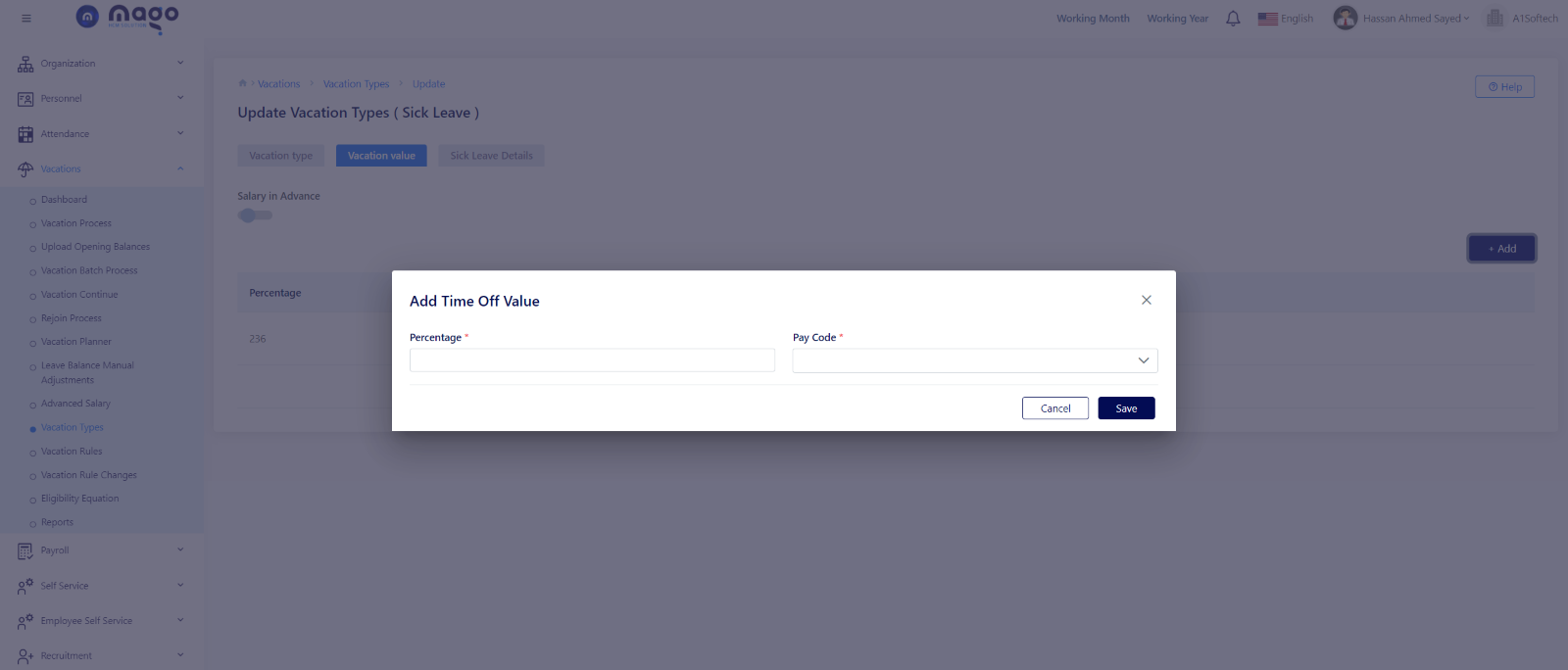
To add vacation value:
- Select the percentage you want.
- Select the pay code.
- Click on the save button to save information.
Then, you show the final screen that calculates the leaves deductions.

To add sick leave details:
- Select duration of the leave.
- Select the unit type of calculation the leave.
- Select the deduction percentage.
- Select the pay code you want.
- Click the save button to save information.
![]()
To view any sick leave, details you entered
![]()
To edit any sick leave, details.
![]()
To delete any sick leave, details.
Annual.
There is an employee’s annual leave balance.
Firstly, enter all leave details.
- Enter leave name in Arabic and English.
- Select the minimum days of the leave calculation.
- Select the maximum days of the leave calculation.
- Select the unit type which you calculate the leave.
- Select the eligibility equation type.
- Select the employee to use his leaves after his date of work.
- Select the use after type.
- Select the leave behavior type.
- Select the profile.
- Enter the days requested before vacation.
- Select on below options on the Figure if this leave half day or many days or hours, if you want to skip public holidays or skip weekend and if there any documents to attach them.
- Select which profile.
- Pick your holiday’s color.
- Select on carry up button If you want to carry up the remaining employee leaves:
- select carry up expire after a while what.
- select the expiration period unite type.
- select the maximum of carry up leave days.
- select the maximum of carry up leave date unite type.
- Click on the save button to save information.
After you enter the leave data, you will show vacation value screen.
You can select whether the employee takes part of his salary or not by pressing the salary in advance button.
If the employee takes a part of his salary, you can select the percentage you want, when you press on add button.
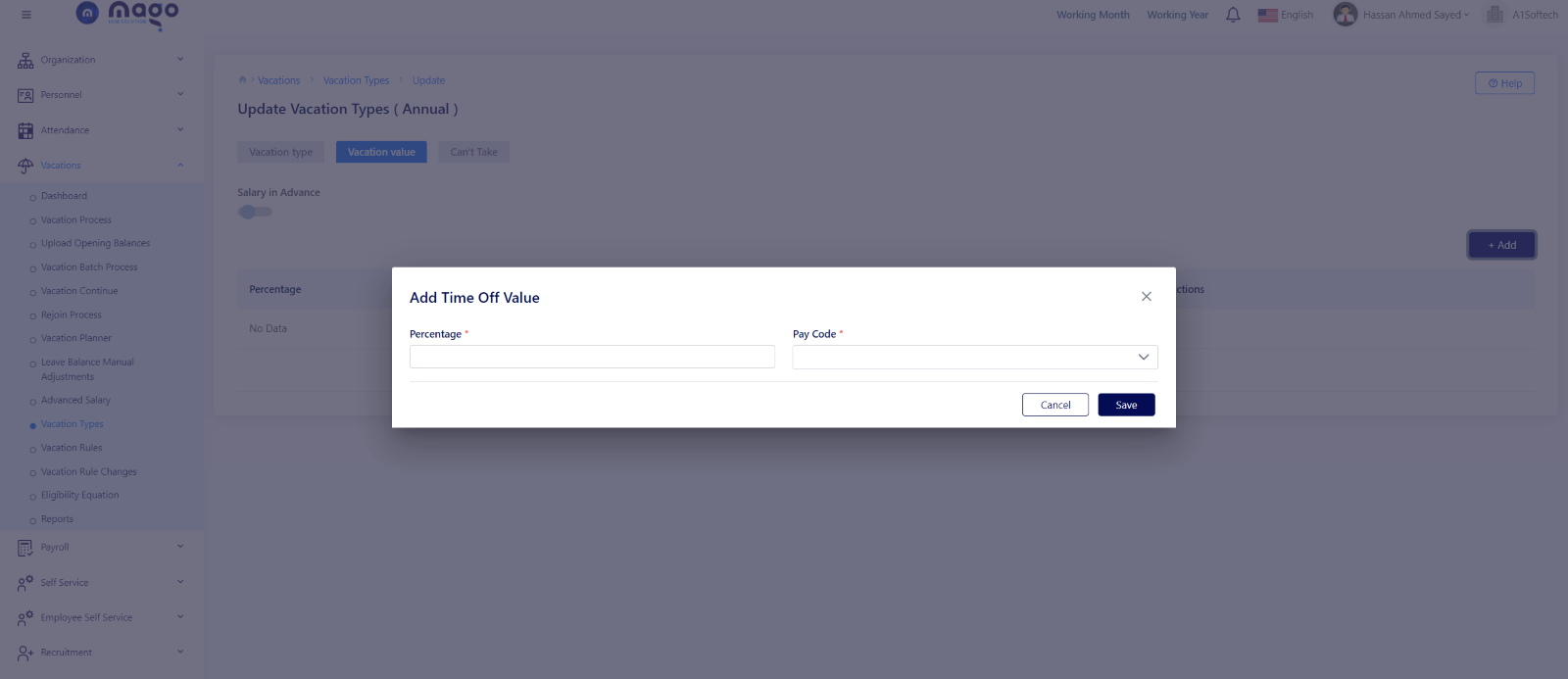
To add vacation value:
- Select the percentage you want.
- Select the pay code.
- Click on the save button to save information.
Can’t Take.
You can specify a specific period for employees who are not allowed to take vacations.
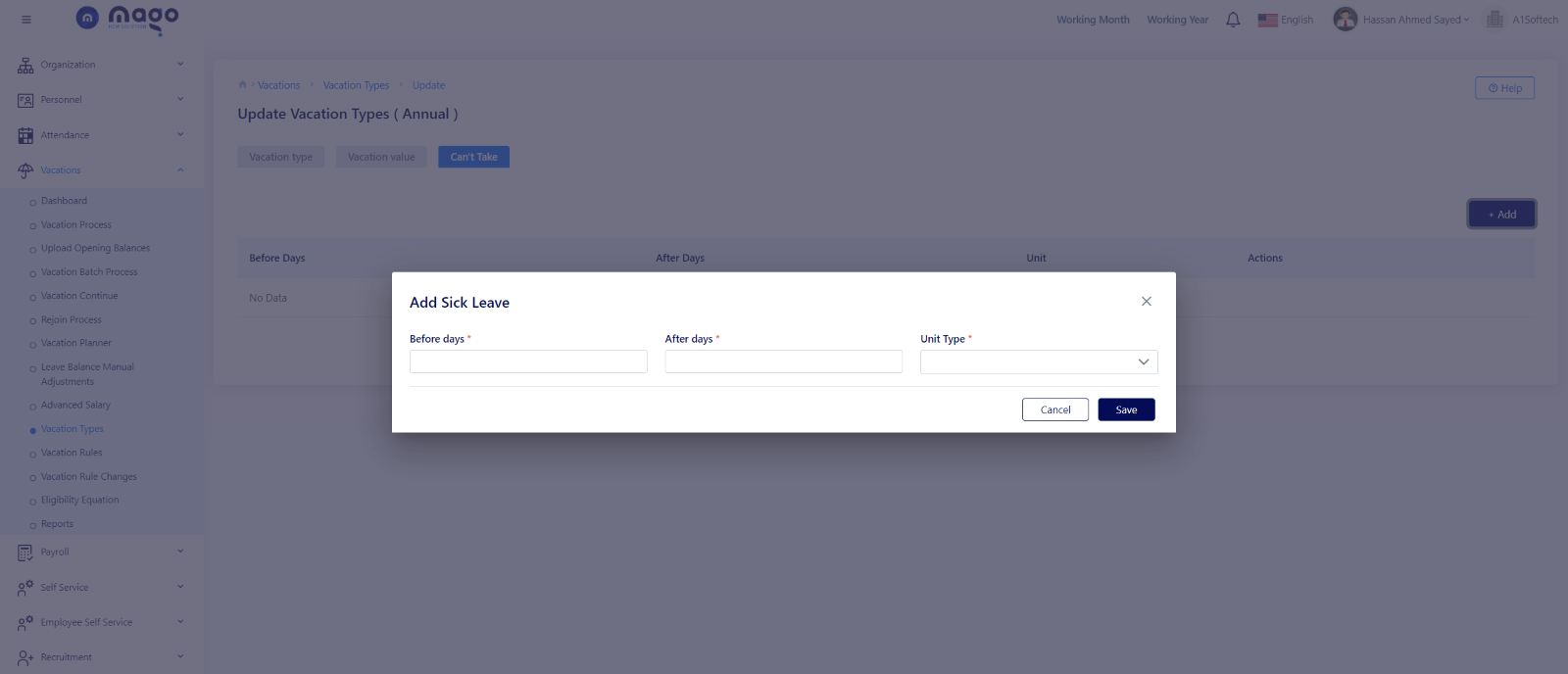
To add annual leave details:
- Select the before days.
- Select the after days.
- Select unite type of after and before period.
- Click on the save button to save information.
![]()
To view any annual leave, details you entered
![]()
To edit any annual leave, details.
![]()
To delete any annual leave, details.
Business trip.
There are same details that you entered earlier.
The first determines the type of vacation and enters all its data.
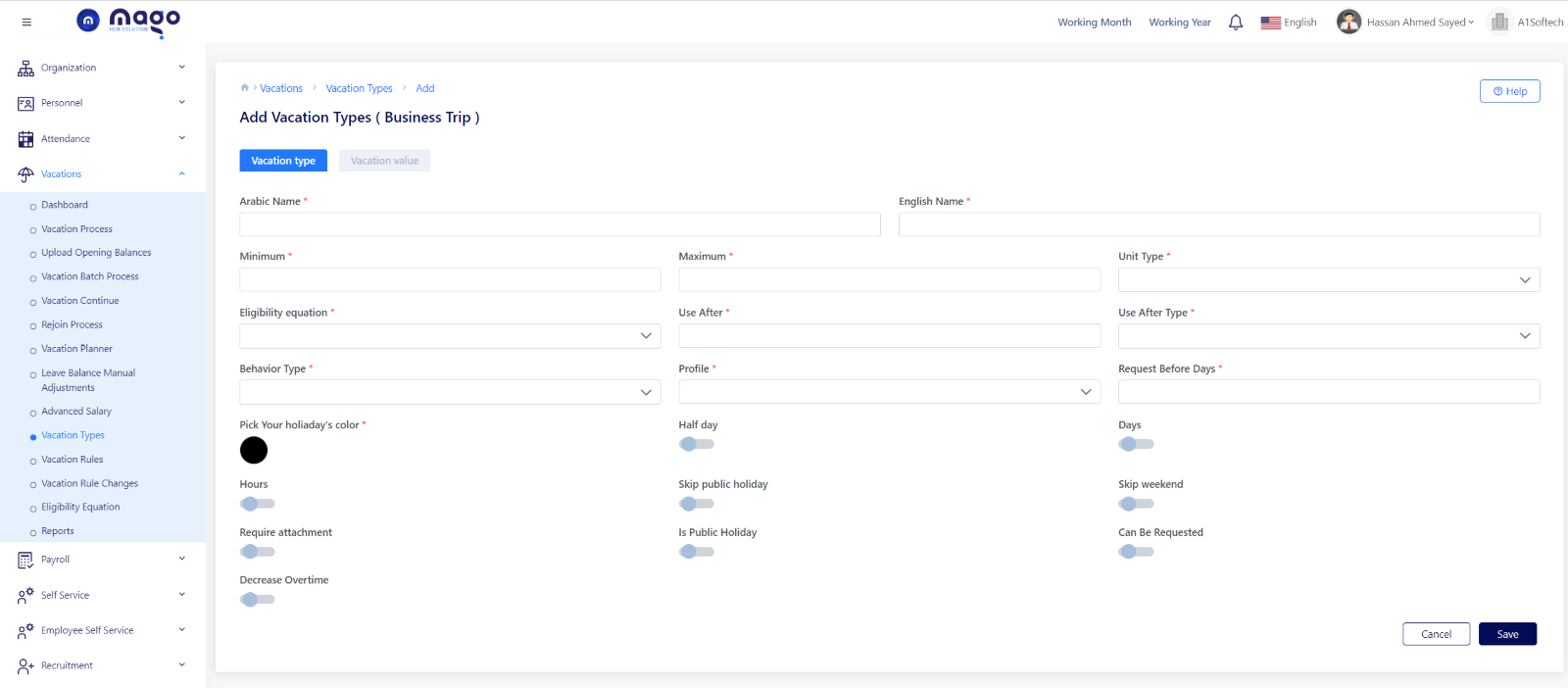
To add Business trip vacation type data:
- Enter leave name in Arabic and English.
- Select the minimum days of the leave calculation.
- Select the maximum days of the leave calculation.
- Select the unit type which you calculate the leave.
- Select the eligibility equation type.
- Select the employee to use his leaves after his date of work.
- Select the use after type.
- Select the leave behavior type.
- Select the profile.
- Enter the days requested before vacation.
- Select on below options on the Figure if this leave half day or many days or hours, can be requested or not, if you want to skip public holidays or skip weekend and if there any documents to attach them.
- Pick your holiday color.
- Click on the save button to save information.
- After you enter the leave data, you will show vacation value screen.
- You can select that the employee takes part of his salary or not by pressing the salary in advance button.
- If the employee takes a part of his salary, you can select the percentage you want, when you press on add button

To add vacation value:
- Select the percentage you want.
- Select the pay code.
- Click on the save button to save information.
![]()
To view any business trip leave, details you entered
![]()
To edit any business trip leave, details.
![]()
To delete any business trip leave, details.
Other
You can add any another vacation type
Firstly, enter all leave details.
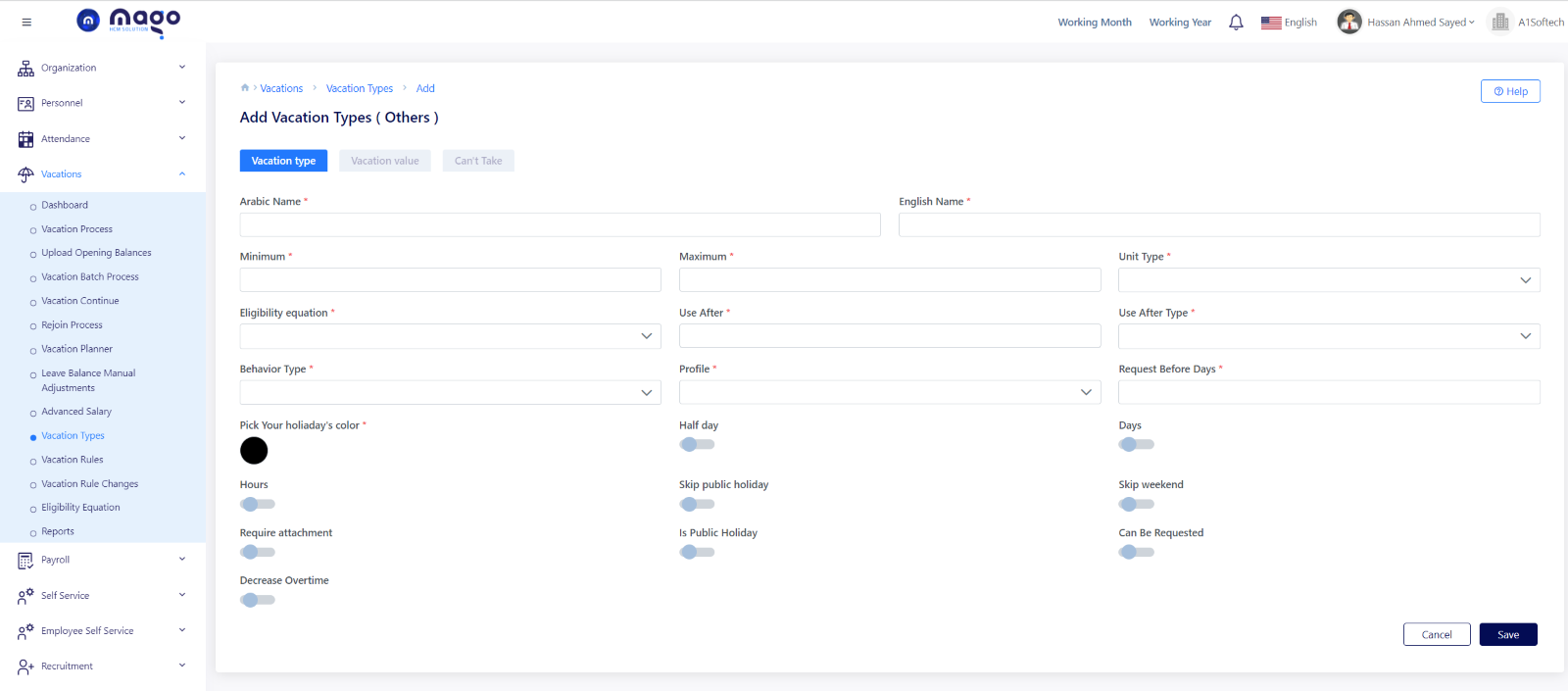
- Enter leave name in Arabic and English.
- Select the minimum days of the leave calculation.
- Select the maximum days of the leave calculation.
- Select the unit type which you calculate the leave.
- Select the eligibility equation type.
- Select the employee to use his leaves after his date of work.
- Select the use after type.
- Select the leave behavior type.
- Select the profile.
- Enter the days requested before vacation.
- Select on below options on the Figure if this leave half day or many days or hours, can be requested or not, if you want to skip public holidays or skip weekend and if there any documents to attach them.
- Pick your holiday color.
- Click on the save button to save information.
After you enter the leave data, you will show vacation value screen.
You can select whether the employee takes part of his salary or not by pressing the salary in advance button.
If the employee takes a part of his salary, you can select the percentage you want, when you press on add button

To add vacation value:
- Select the percentage you want.
- Select the pay code.
- Click on the save button to save information.
Can’t Take.
You can specify a specific period for employees who are not allowed to take vacations.
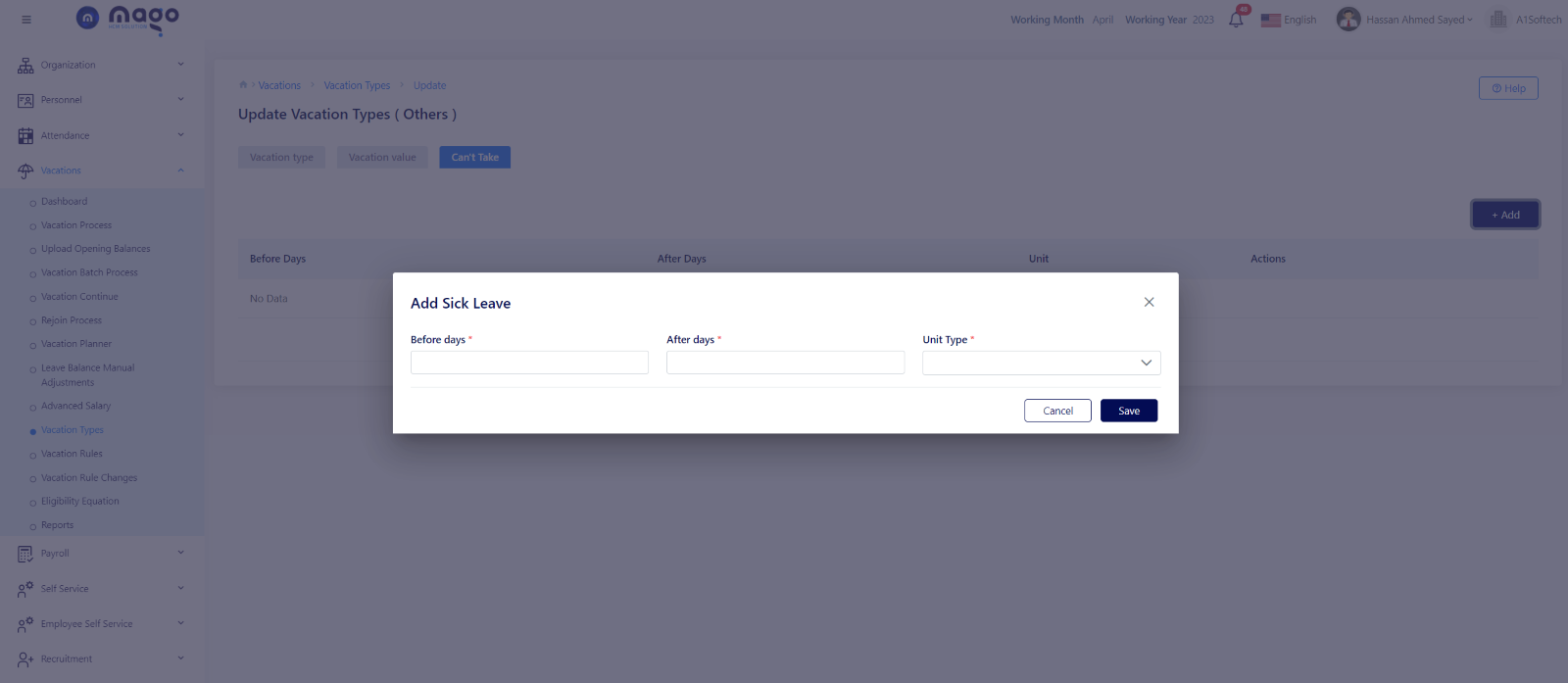
To add annual leave details:
- Select the before days.
- Select the after days.
- Select unite type of after and before period.
- Click on the save button to save information.
![]()
To view any other leave, details you entered
![]()
To edit any other leave, details.
![]()
To delete any other leave, details.