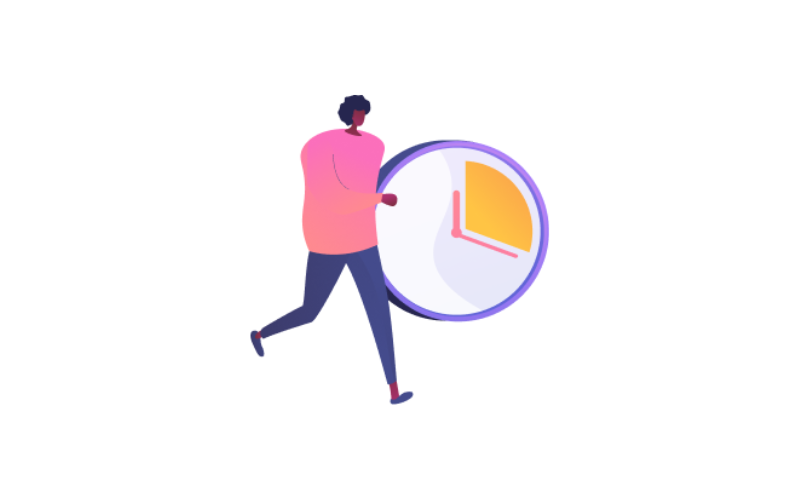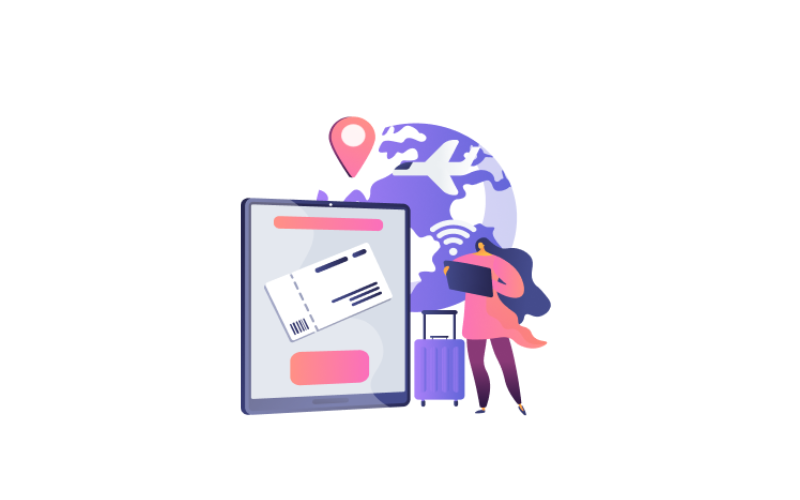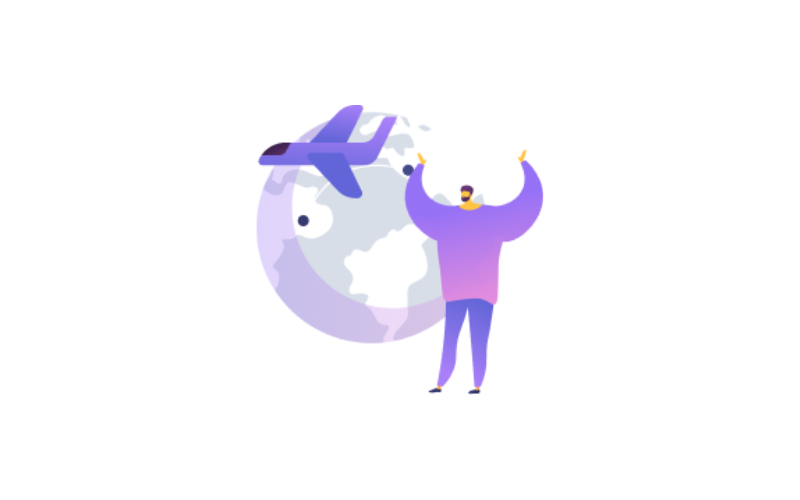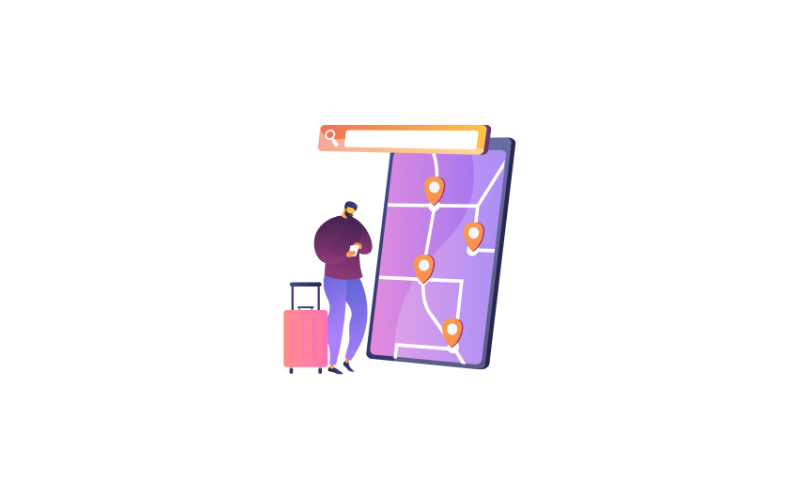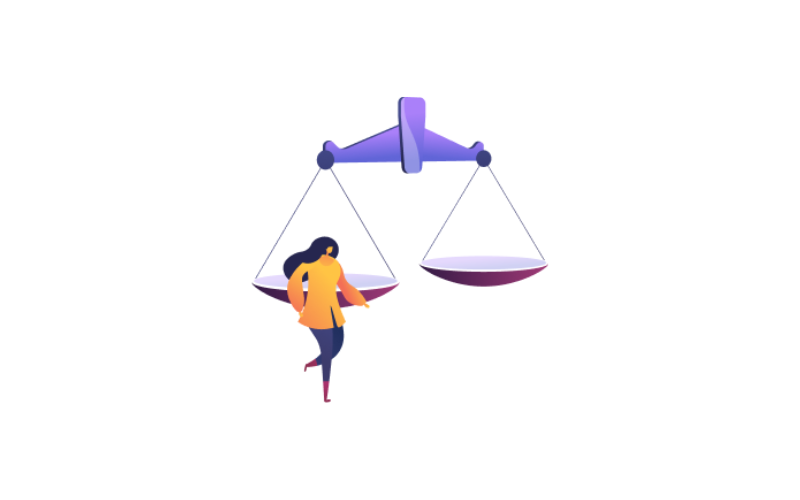Contents
Vacation Rules.
By clicking on the screen of the Vacation located in the main modules.
You Can create any vacation rule you want, when you press on Add button you show 2 screens main and details.
First you need to enter the main info:
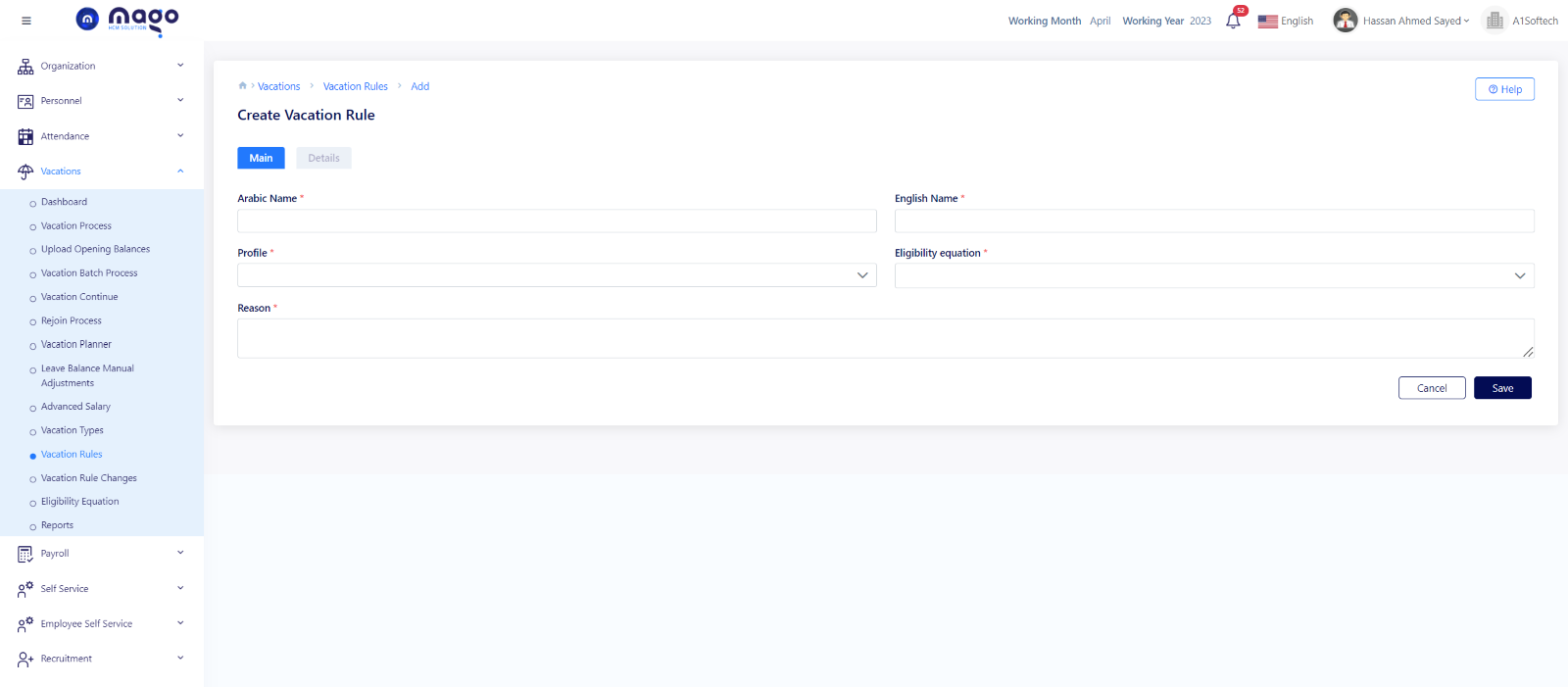
- Enter vacation rule name in Arabic and English.
- Select the profile which this rule applies to.
- Select the Eligibility equation type.
- Write any reason you want if you need.
- Click on the save button to save information.
After that you need to enter details:
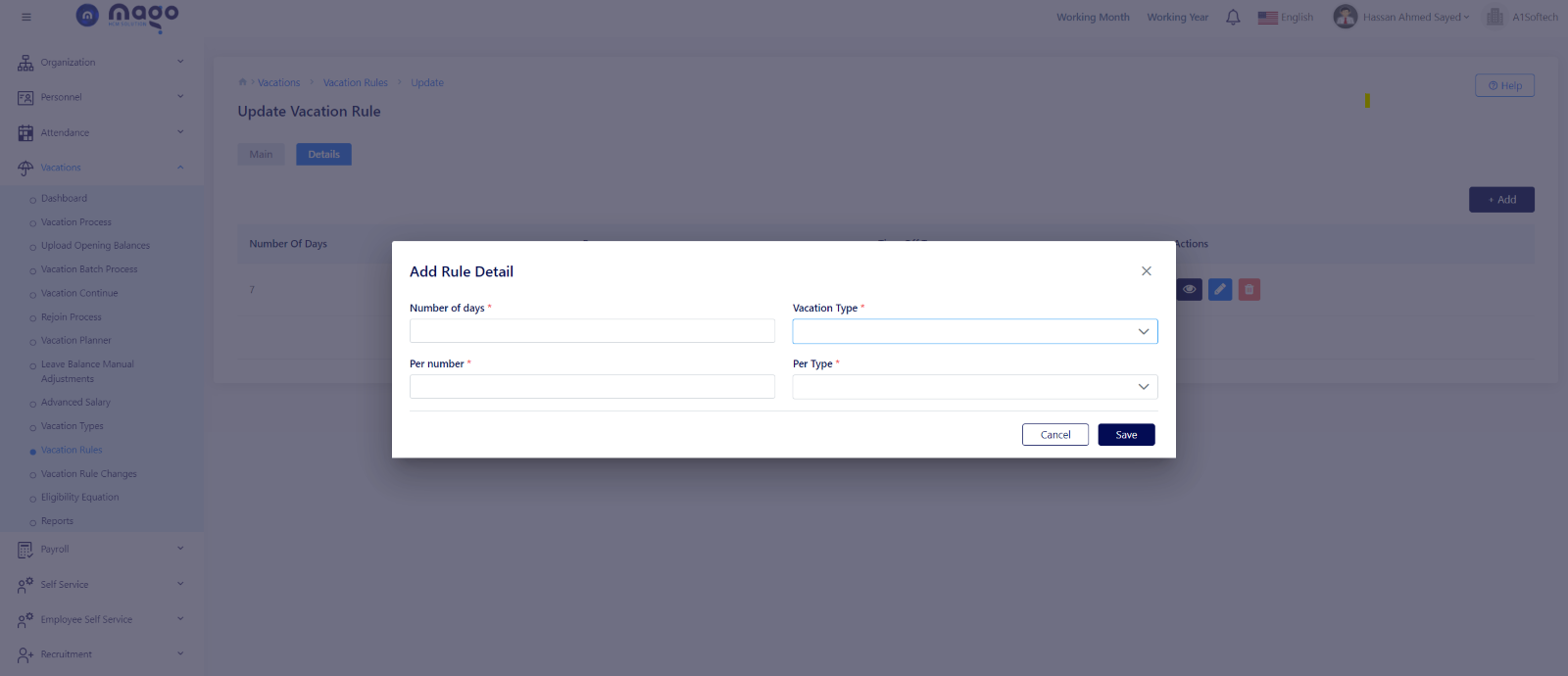
- Enter the number of days.
- Select the vacation type.
- Select per number of per type.
- Click on the save button to save details.
![]()
To view any vacation rule details, you entered
![]()
To edit any vacation rule details.
![]()
To delete any vacation rule details.
Vacation Rule Changes.
By clicking on the screen of the Vacation located in the main modules.
Any employee can submit the process of changing his leave rules with specific cases.
When you open this tab, you can search and select any employee to apply the rules you want.
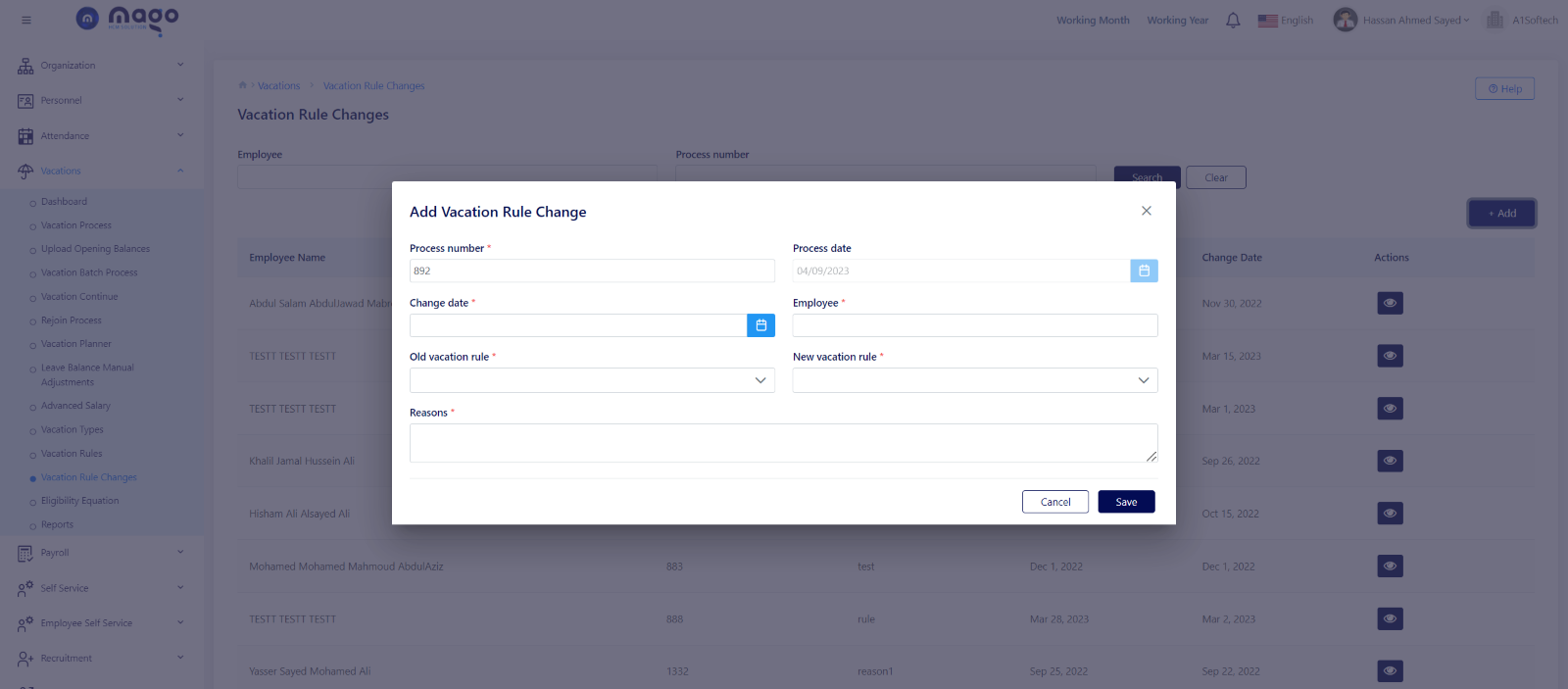
To add vacation rule change:
- Enter the process number.
- Select the process date.
- Select the change date.
- Enter the employee’s name and code.
- Select the old vacation rule.
- Select the new vacation rule.
- Write a reason if you need.
- Click on the save button to save information.
![]()
To view any vacation rule details, you entered
![]()
To edit any vacation rule details.
![]()
To delete any vacation rule details.
Upload Opening Balances.
From this screen you can upload the opening balance for every employee.
You have two ways to upload opening balance for employees (Manual Upload Opening Balances or upload a sheet)
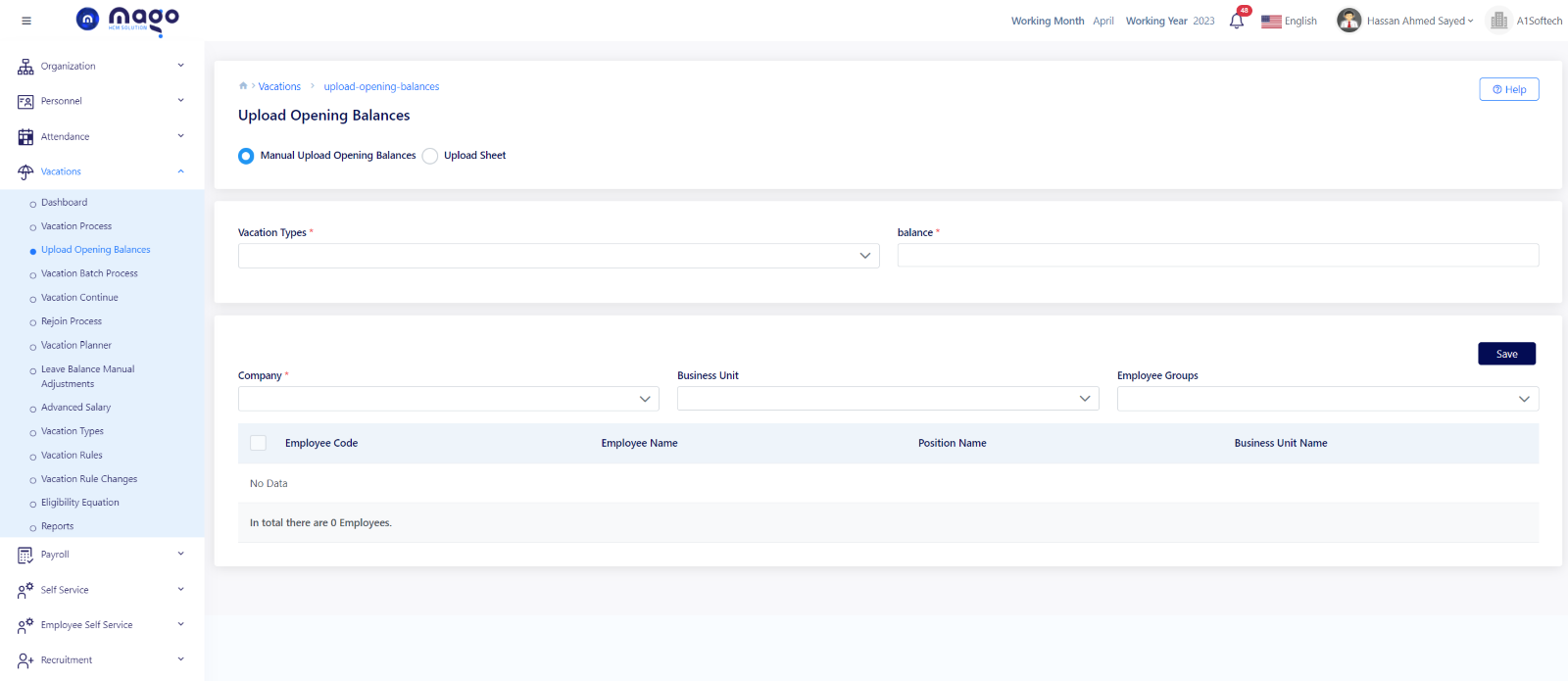
To upload opening balance in manual way:
Select the vacation type.
- Enter the vacation balance.
- Select the company.
- Select the business unit,
- Select the employee group you want.
- Click on the save button to save information.
Upload sheet way.
When you press on the upload sheet button, you need to download a template from this button
![]() , and upload the template from
, and upload the template from
![]() button.
button.