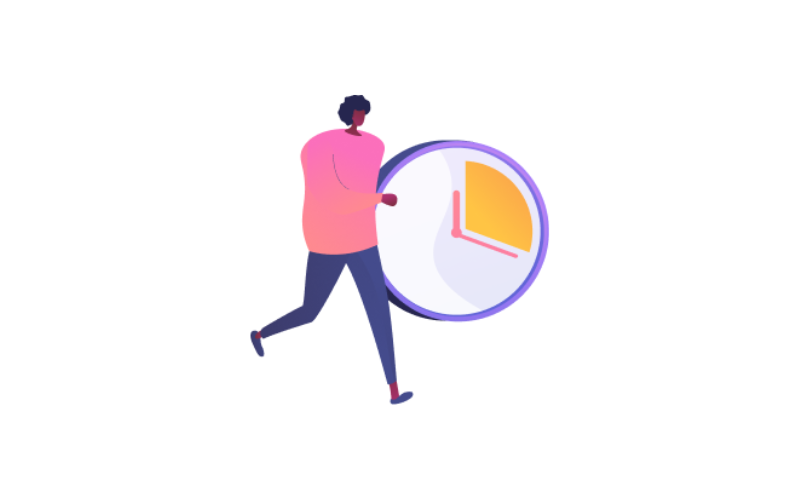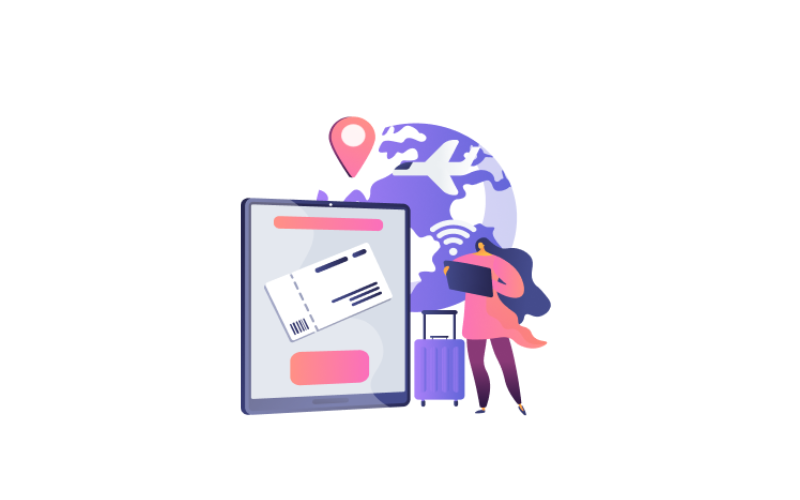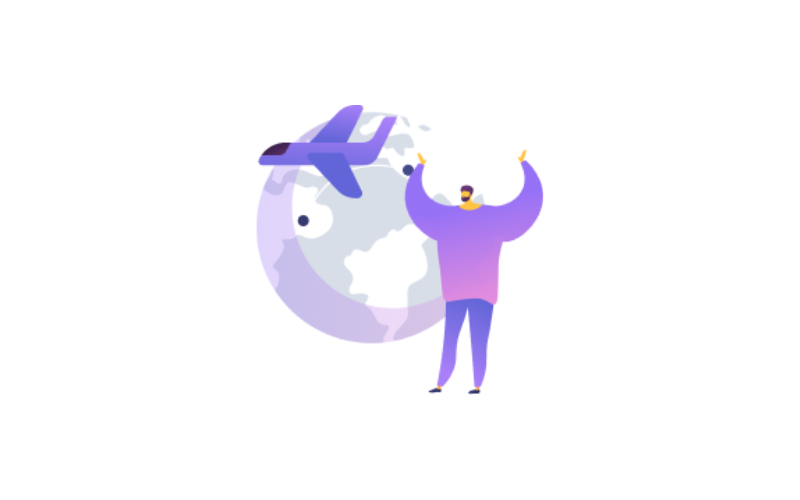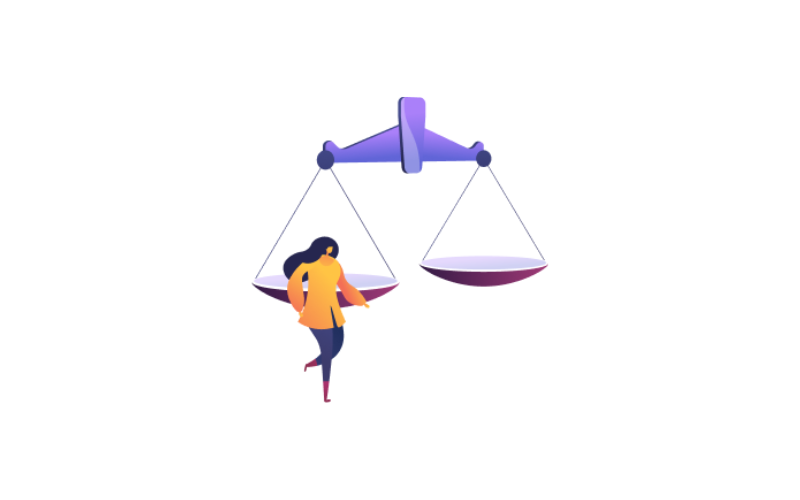Contents
Vacation process + Vacation batch process + Advanced salary.
From these tabs you can show all entered vacations also, you can filter to any employee by his name or code, you can show his all-vacation details and you can select a specific group of employees and give them the same type of leave and you can see all employees who have taken advanced salaries on their vacations.
Vacation Process.
By clicking on the screen of the Vacation located in the main modules.
When you open this tab, you show all entered vacations also, you can filter to any employee by his name or code, you can show his all-vacation details.
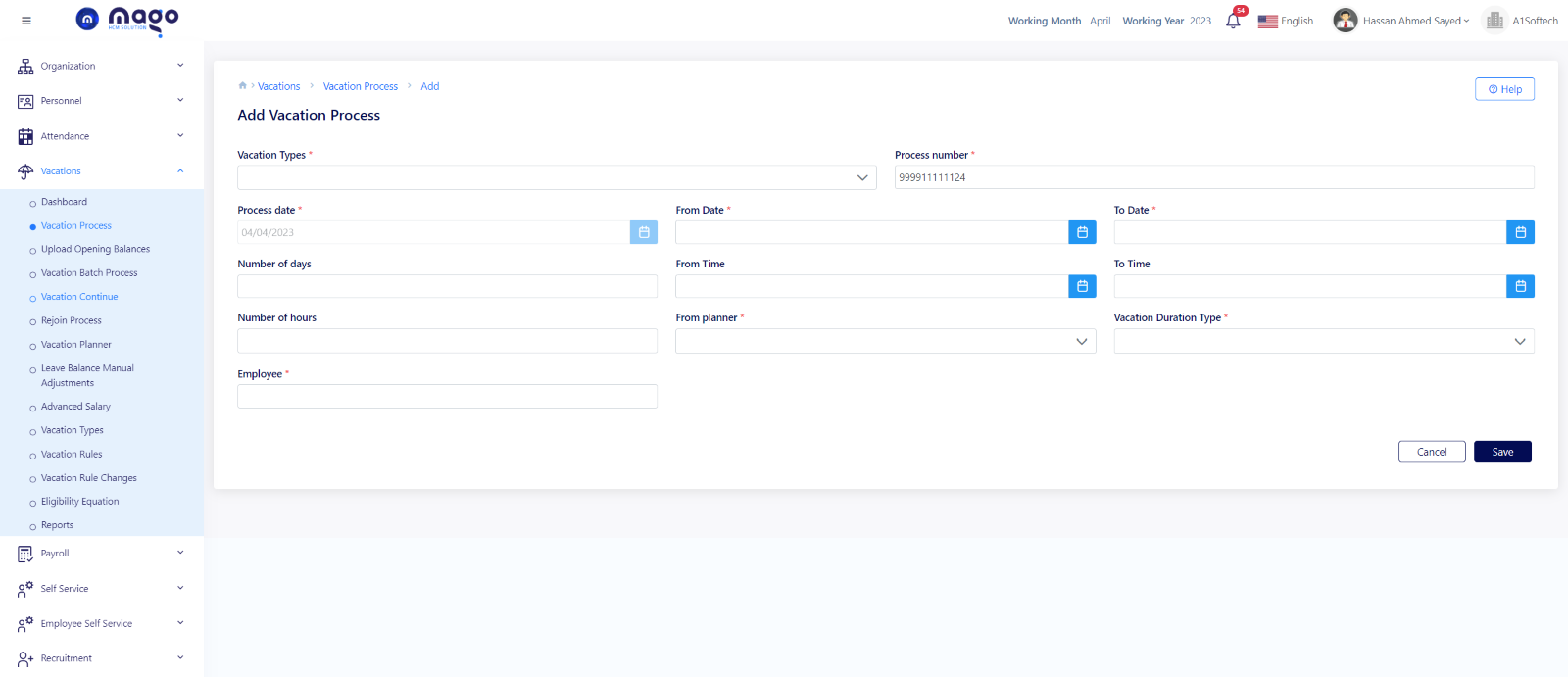
Add a vacation for any employee:
- Select vacation type.
- The process number is entered by the system automatically.
- The process date is entered by the system automatically.
- Select vacation from and to date.
- Number of days calculated automatically by the system.
- You can enter from and to time by hours if you want.
- Select if vacation planned or not planned if you want.
- Select duration type if days or hours.
- Enter employee’s name and code.
- Click on the save button to save information
![]()
To view any vacation details, you entered
![]()
To edit any vacation details.
![]()
To delete any vacation details.
Vacation Batch Process.
From this screen you can select a specific group of employees and give them the same type of leave.
You have two ways to make a batch employee vacation (manual batch custody or upload a sheet)
Manual way:
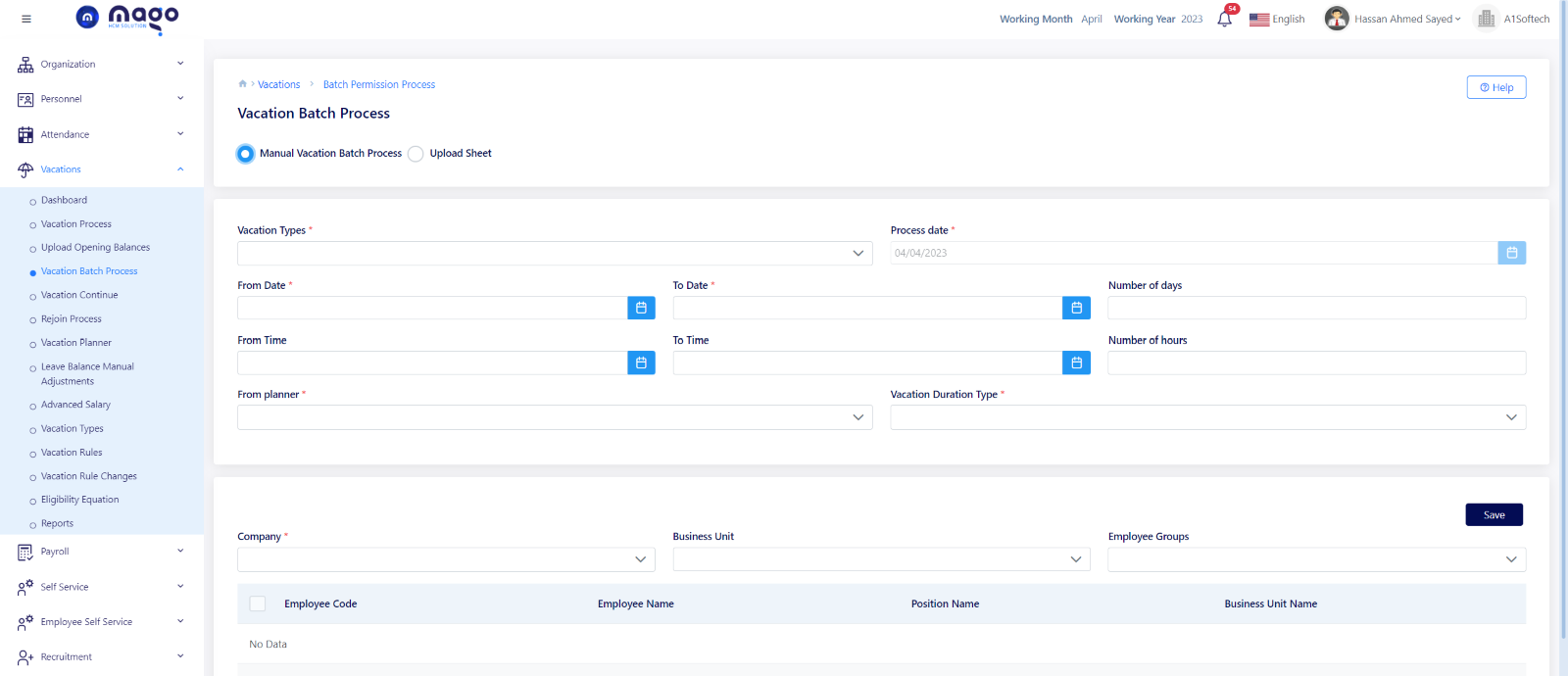
To make a vacation batch for employees in manual way:
- Select the vacation type.
- The process date is entered automatically.
- Select the start and end date.
- Enter the number of days of the vacation.
- Select the from and to time.
- Enter number of hours.
- Select if this vacation is planned or not planned.
- Select the vacation duration type.
- Select which company.
- Select the employees you want.
- Select employee group you want.
- Click on the save button to save information.
Upload sheet way.
When you press on the upload sheet button, you need to download a template from this button
![]() , and upload the template from
, and upload the template from
![]() button.
button.
Advanced Salary.
By clicking on the screen of the Vacation located in the main modules.
It is just a viewing screen to see all employees who have taken advanced salaries on their vacations.
You can show (Process date and number, Employee name, Days and Vacation amount)