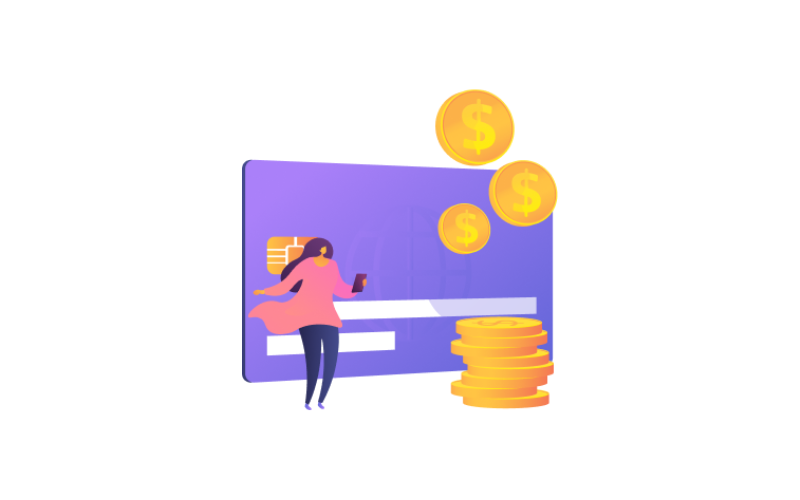Penalty Configuration.
From this tab you can configure any penalty rule you want according to organization’s policy.
Now, Let’s talk about how to make penalty configurations.
We have 4 screens in this tab.
Alert
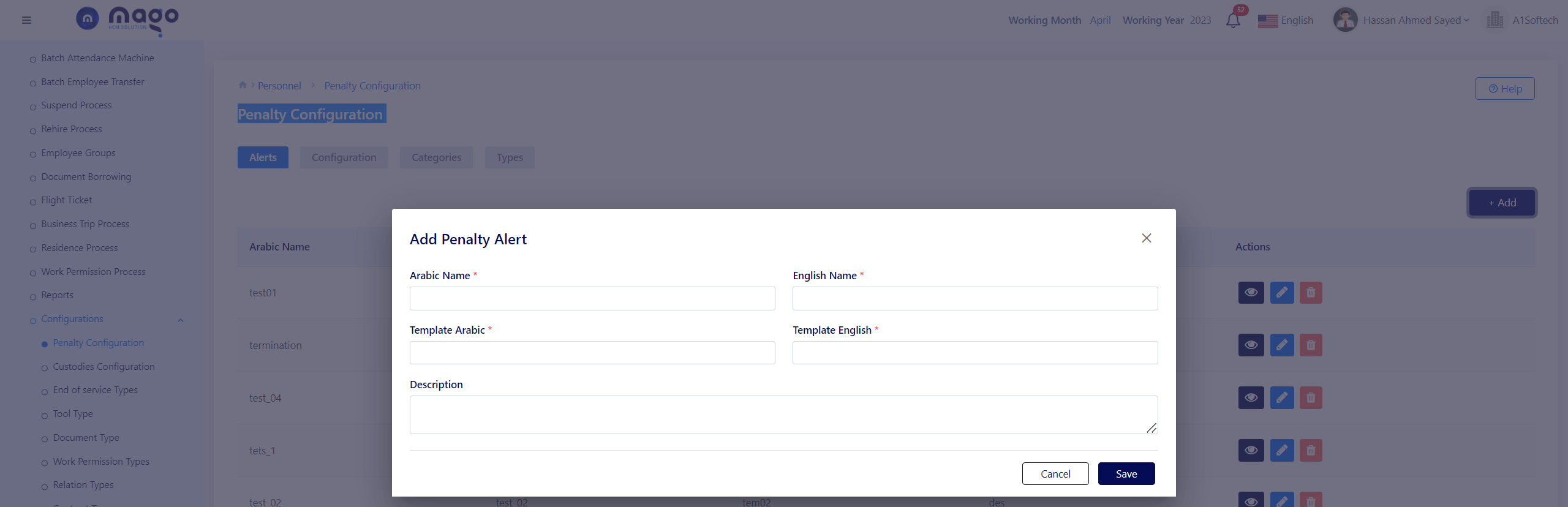
To add penalty alert:
- Enter the alert name in Arabic and English.
- Ener the alert template in Arabic and English.
- Write an alert description if you need.
- Click on the save button to save information.
![]()
To view any penalty alert info, you entered
![]()
To edit any penalty alert details.
![]()
To delete any penalty alert details.
Configuration.
Add penalty configuration to apply penalty after specific period

To add penalty configuration:
- Enter penalty name in Arabic and English.
- Select the reset after number.
- Select the reset after unit.
- Select the maximum penalty per month.
- Click on the save button to save information.
![]()
To view any penalty configuration, you entered
![]()
To edit any penalty configuration details.
![]()
To delete any penalty configuration details.
Category.
You can add the categories of penalty.
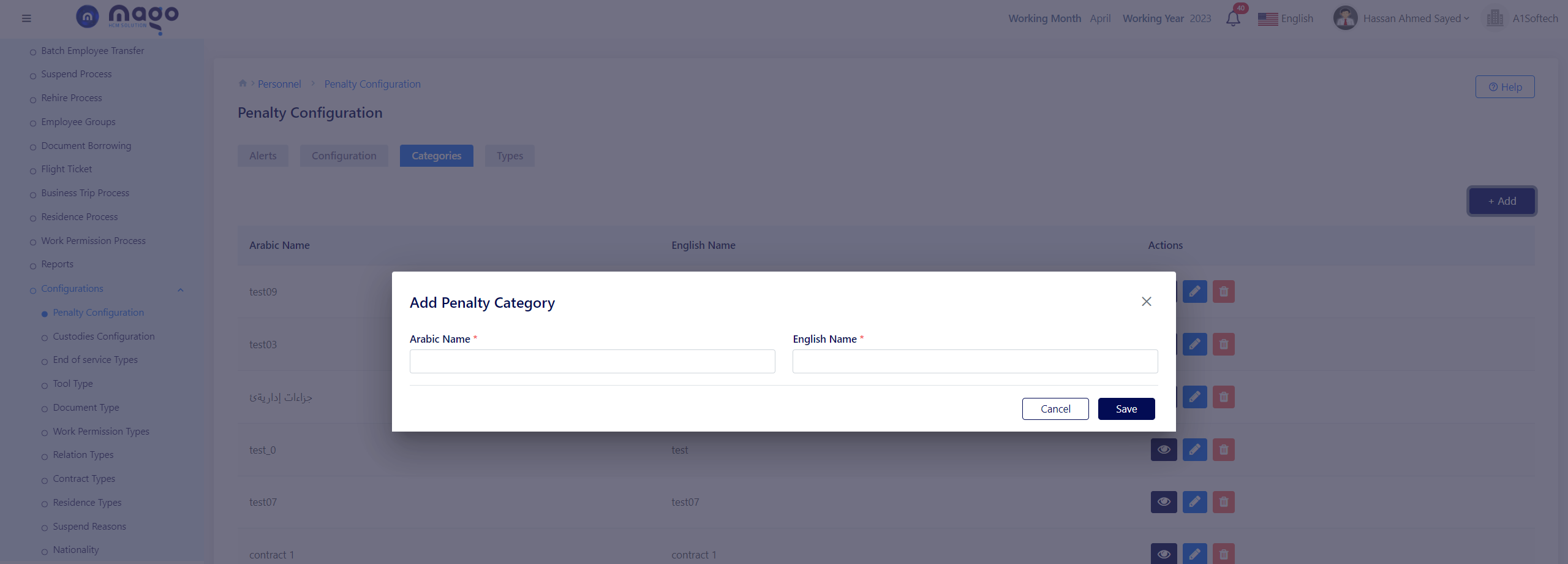
To add penalty category:
- Enter the category of penalty in English and Arabic.
- Click on the save button to save information.
![]()
To view any penalty category, you entered
![]()
To edit any penalty category details.
![]()
To delete any penalty category details.
Types.
In this screen you can add the types of penalties.
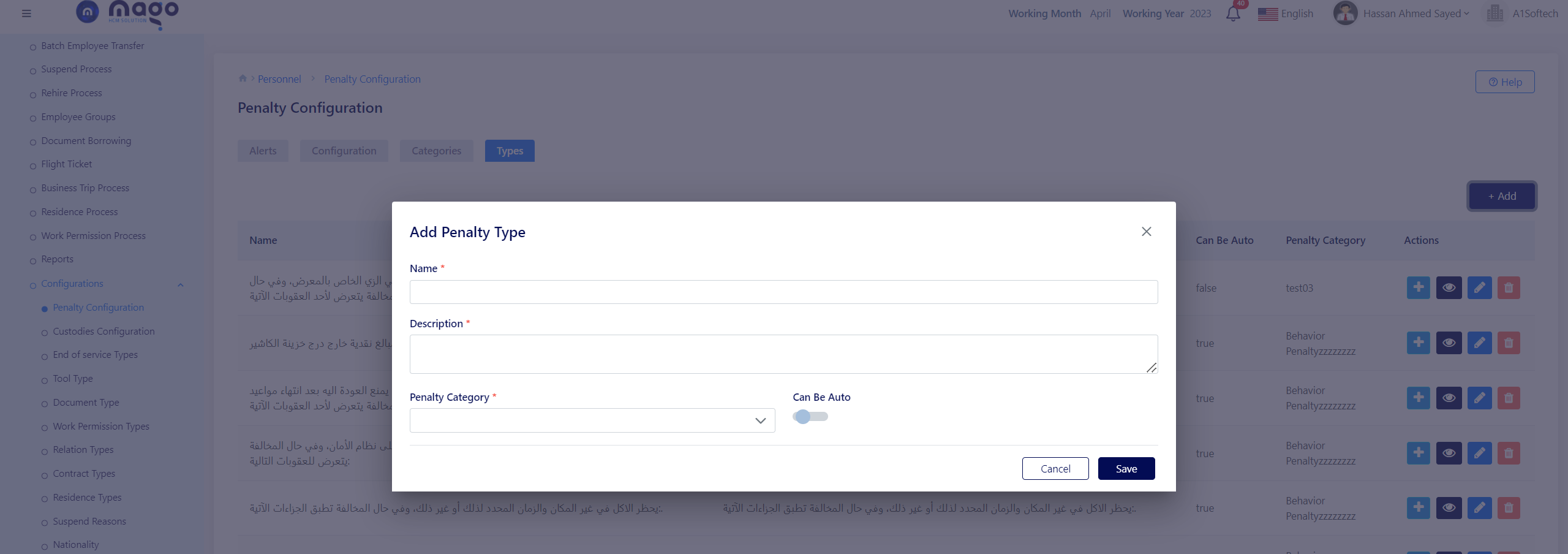
To add penalty type:
- Enter the penalty name.
- Enter the description.
- Select the penalty category.
- Select if you need penalty type auto or not
- Click on the save button to save information.
![]()
To view any penalty type, you entered
![]()
To edit any penalty type details.
![]()
To delete any penalty type details.
Penalty Configuration
Video: Penalty Config-Personnel