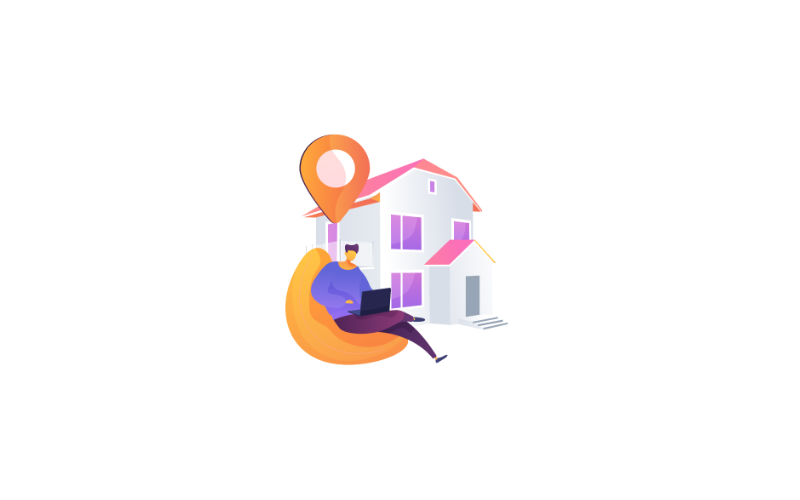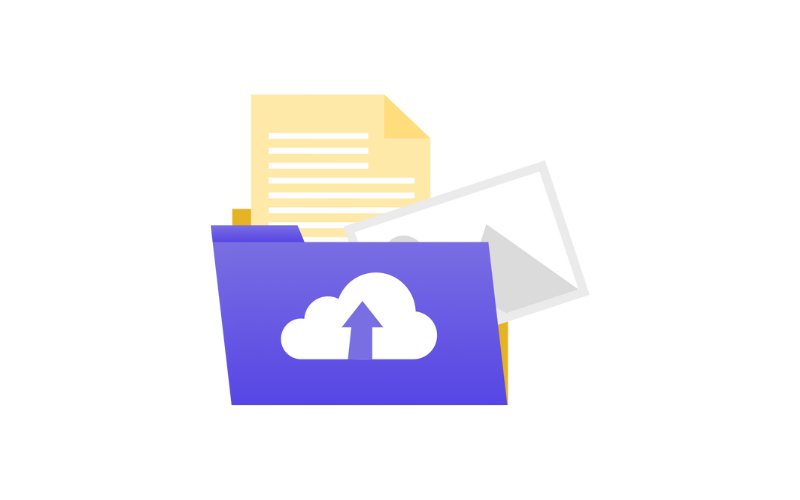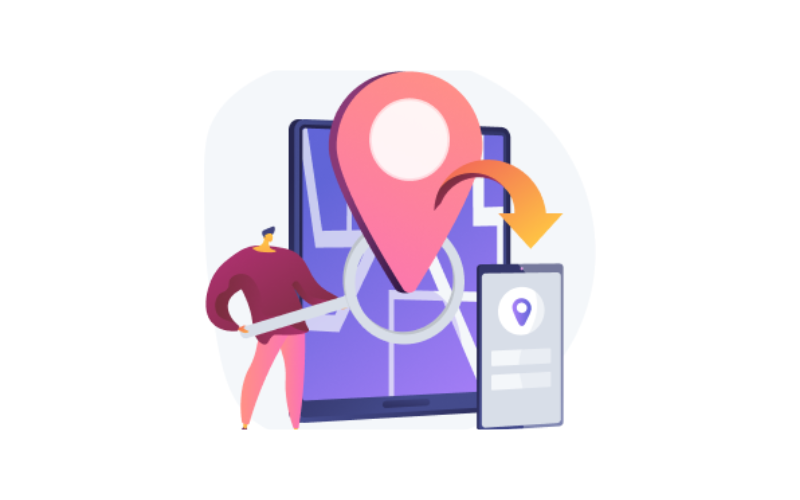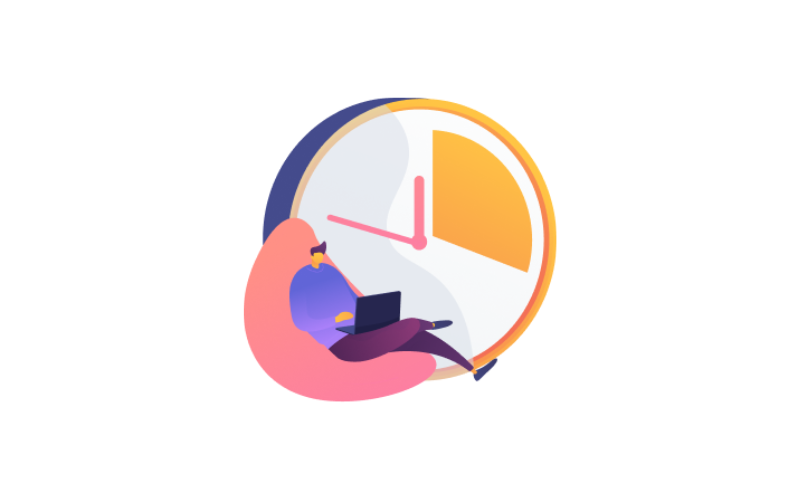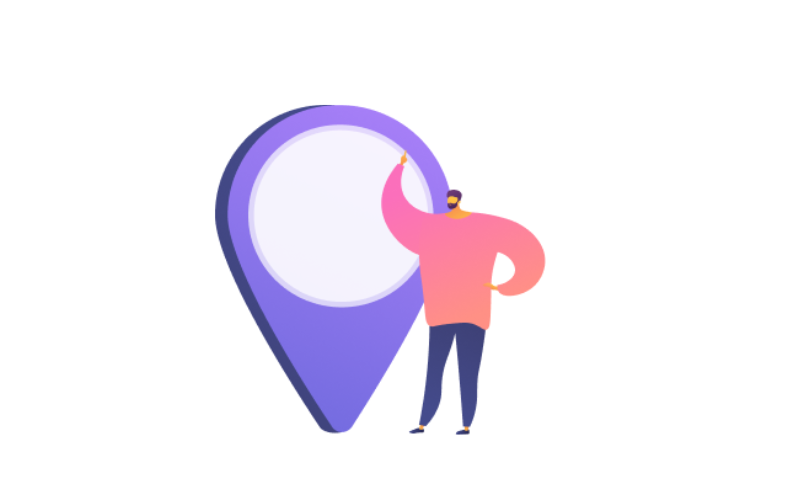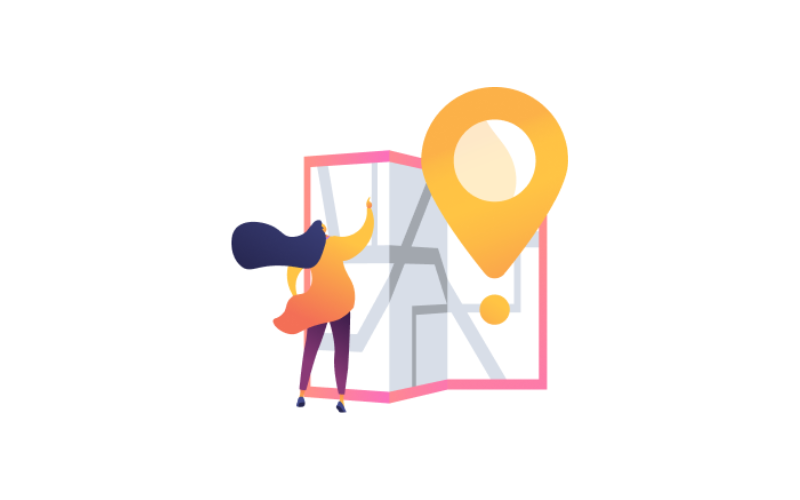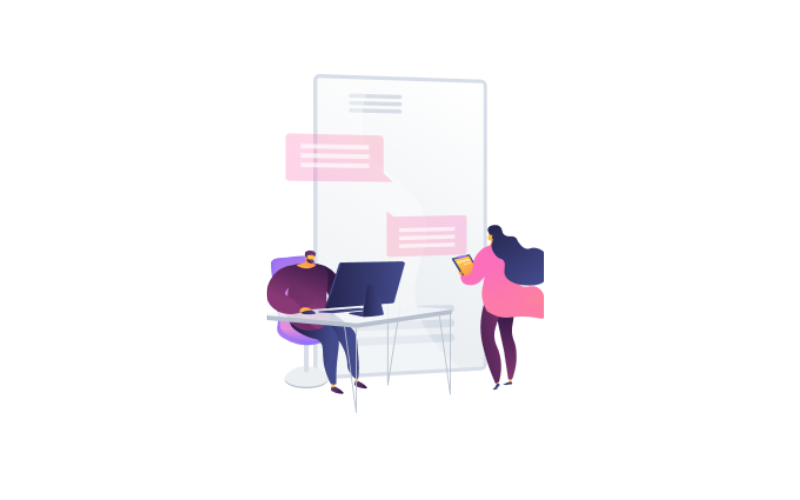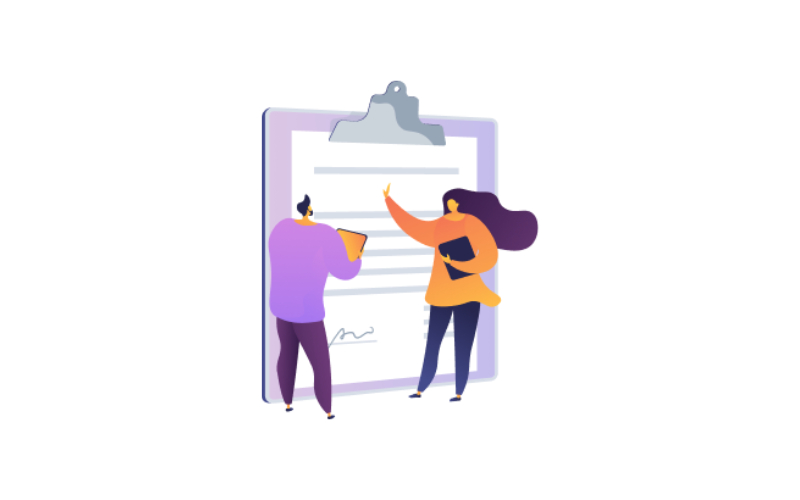Contents
Work Rules.
By clicking on the screen of the Attendance located in the main modules.
There are specific rules for each work case.
You can add multiple rules for each case.
(Over time, absence, late, leave early, under time, in without out/out without in)
Overtime.
In this tab you know how to calculate the overtime process for any employee. You can add overtime rule configuration in an easy way.
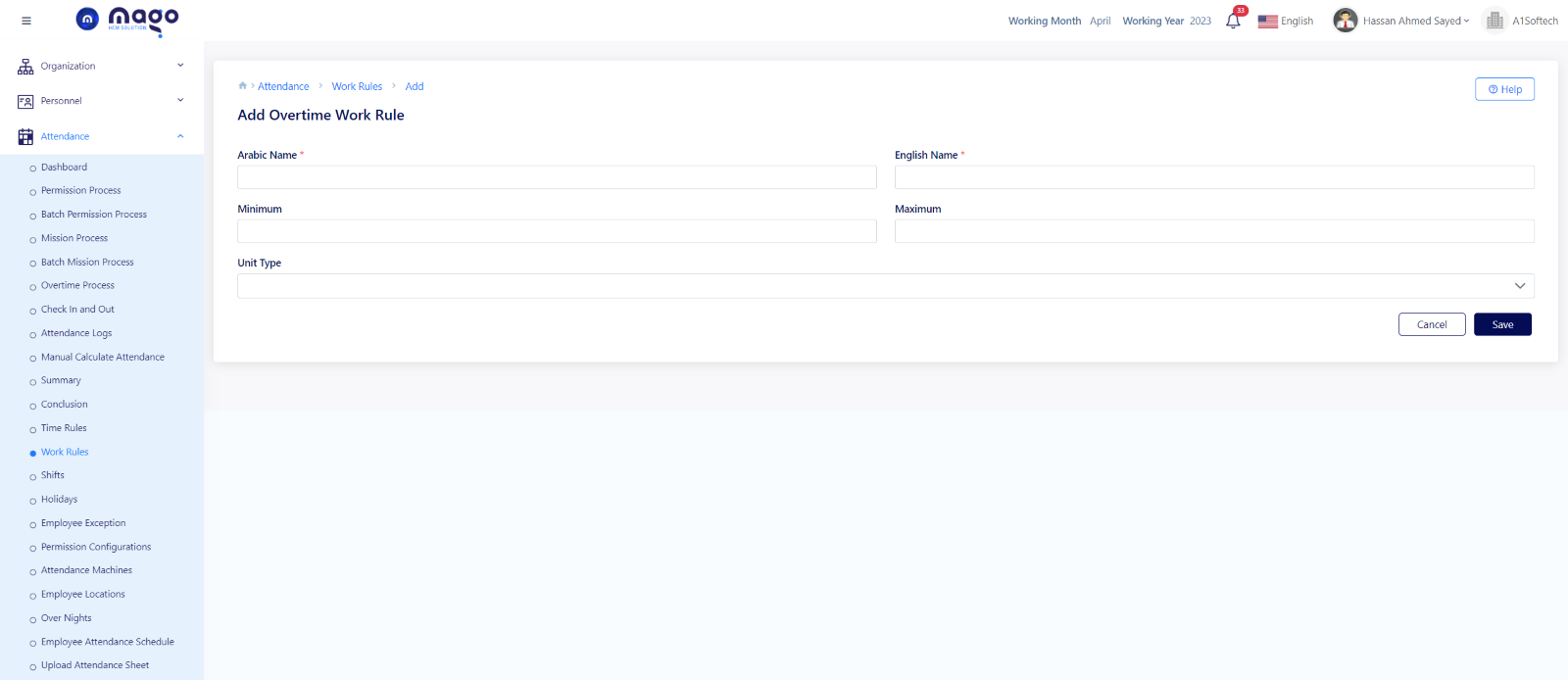
- Enter the rule name in English and Arabic.
- Select the minimum of the overtime calculation.
- Select the maximum of the overtime calculation.
- Select the unit type which you calculate the overtime.
- Click on the save button to save information.
After entering the overtime rule, you need to add the overtime details.
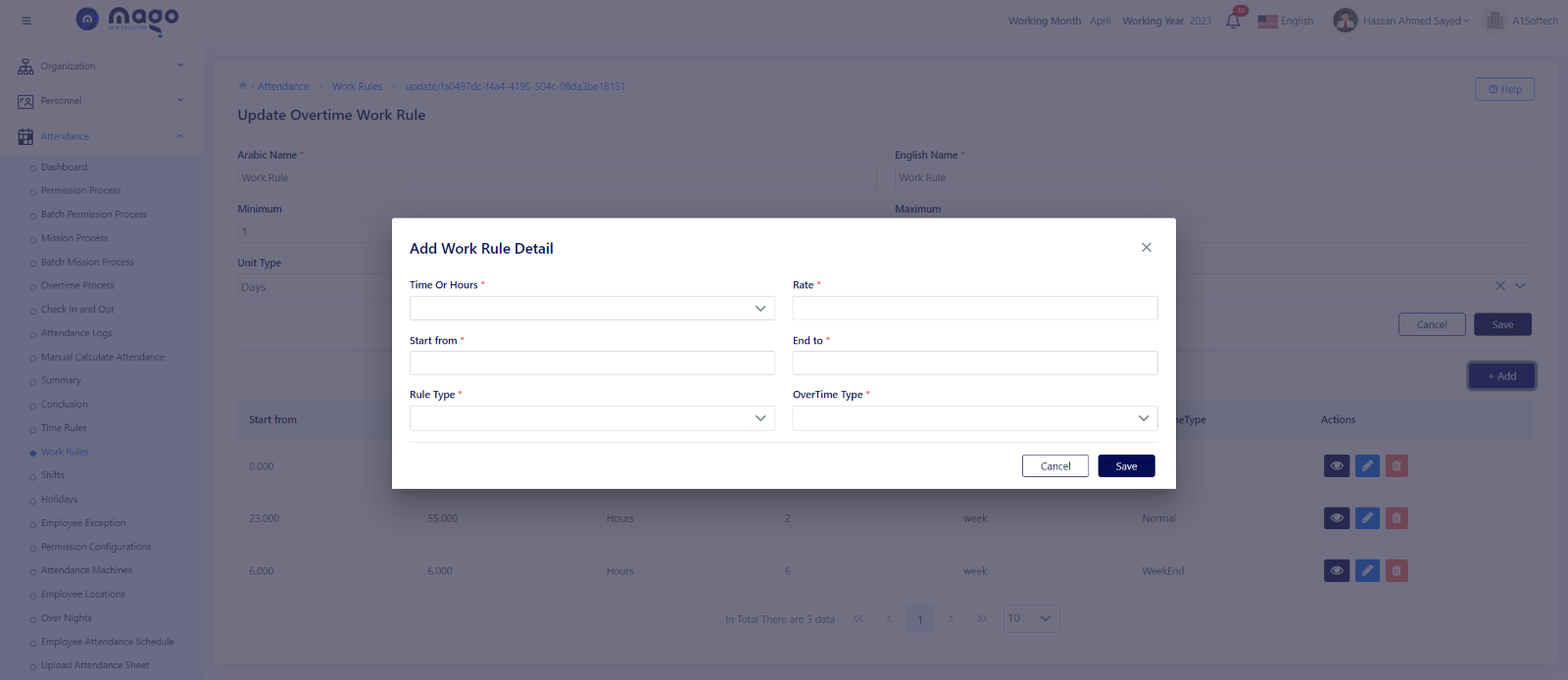
To add overtime work rule details:
- Select the time per hour or minutes.
- Enter the overtime calculation rate.
- Select the time start form and end to.
- Select the rule type you want.
- Select the overtime type if it was on the weekend or normal working day or on public holiday.
- Click on the save button to save information.
![]()
To view any work rule details, you entered
![]()
To edit any work rule details.
![]()
To delete any work rule details.
Absence.
You can add any rule you want for the absence case. First, we need to enter the absence rule name:
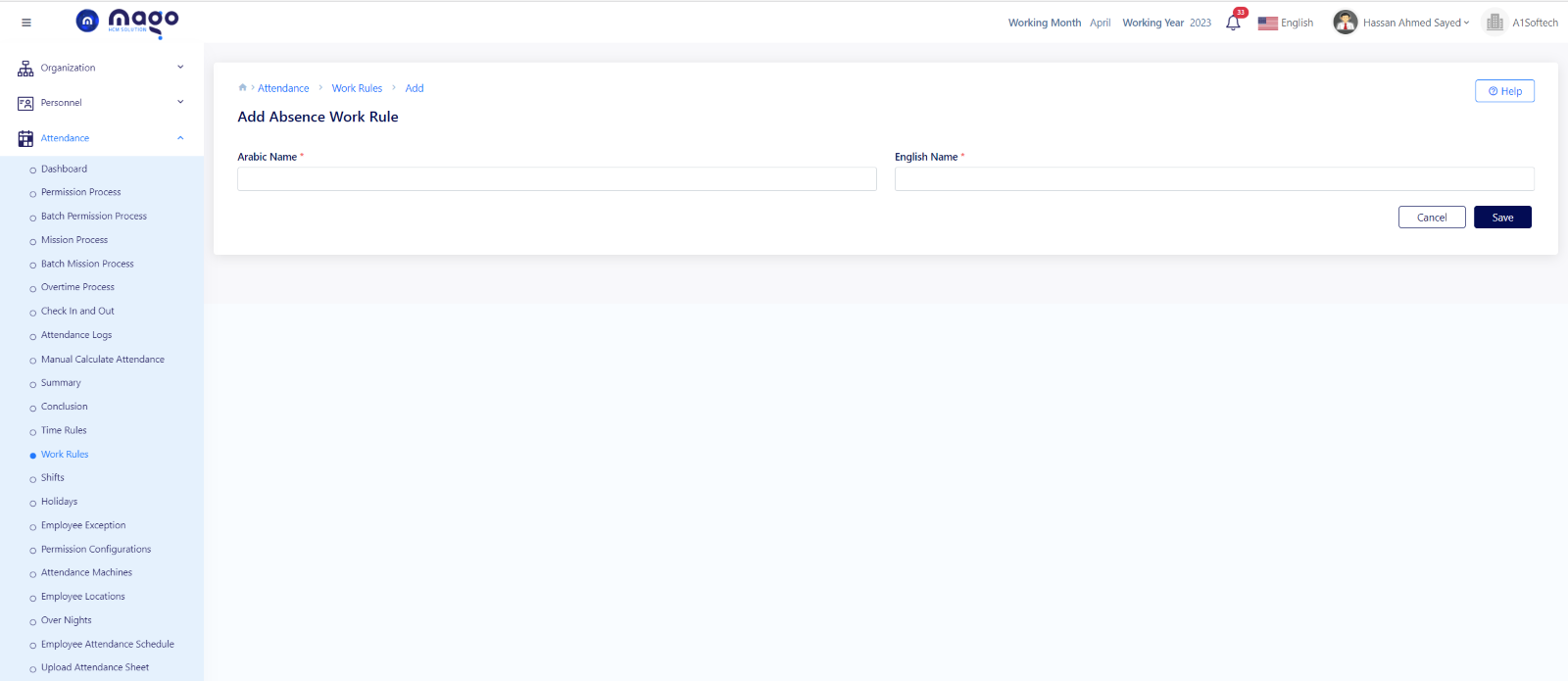
- Enter absence rule name in Arabic and English.
- Click on the save button to save information.
After adding the absence rule name, you need to add the rule details.
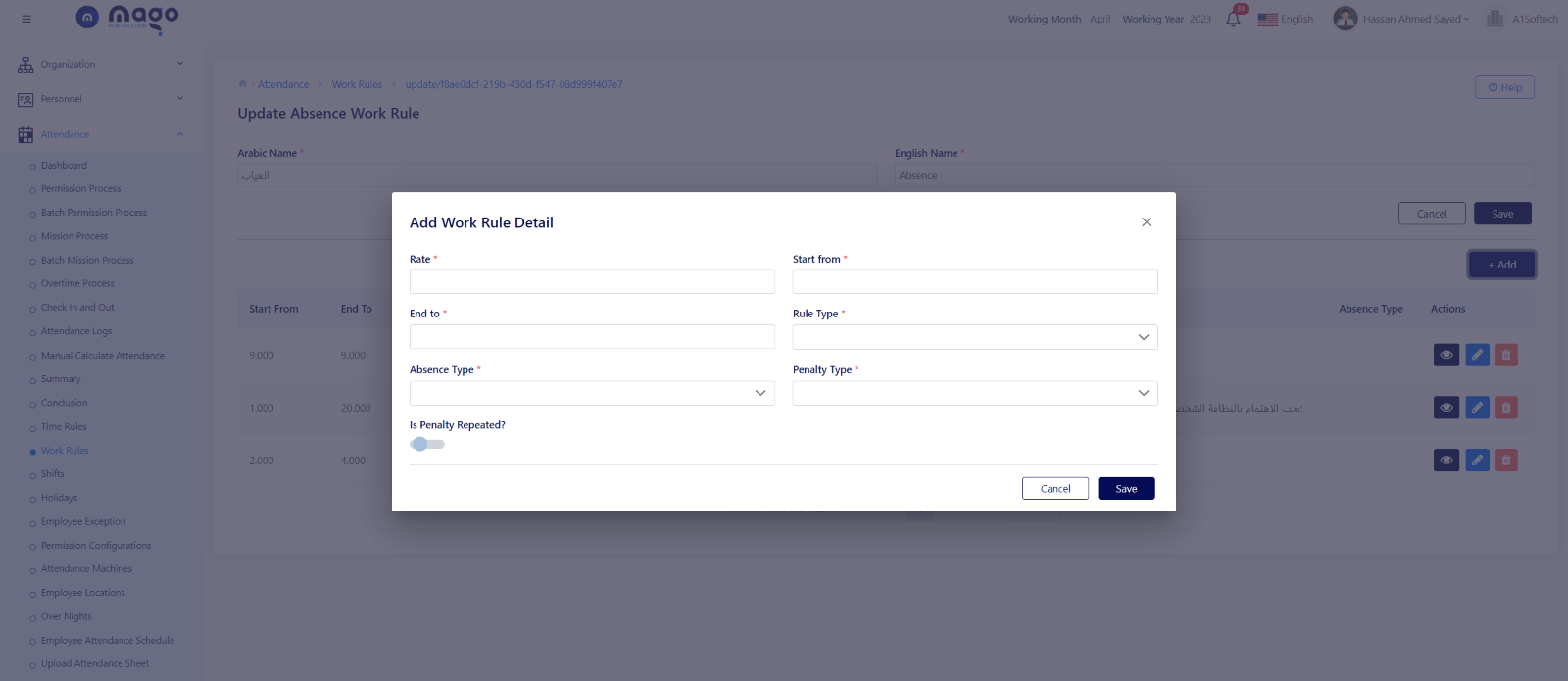
- Enter the number of days absence calculation rate.
- Select the start from time and end to time.
- Select the calculated rule type.
- Select the absence type if with permission or not.
- Select the penalty type.
- Select if this penalty is repeated or not.
- Click on the save button to save information.
![]()
To view any absence rule details, you entered
![]()
To edit any absence rule details.
![]()
To delete any absence rule details.
Late.
In this tab you can calculate the late after what, you can do the rate zero if you want to deal with penalty only.
In the first you need to enter the late rule name.
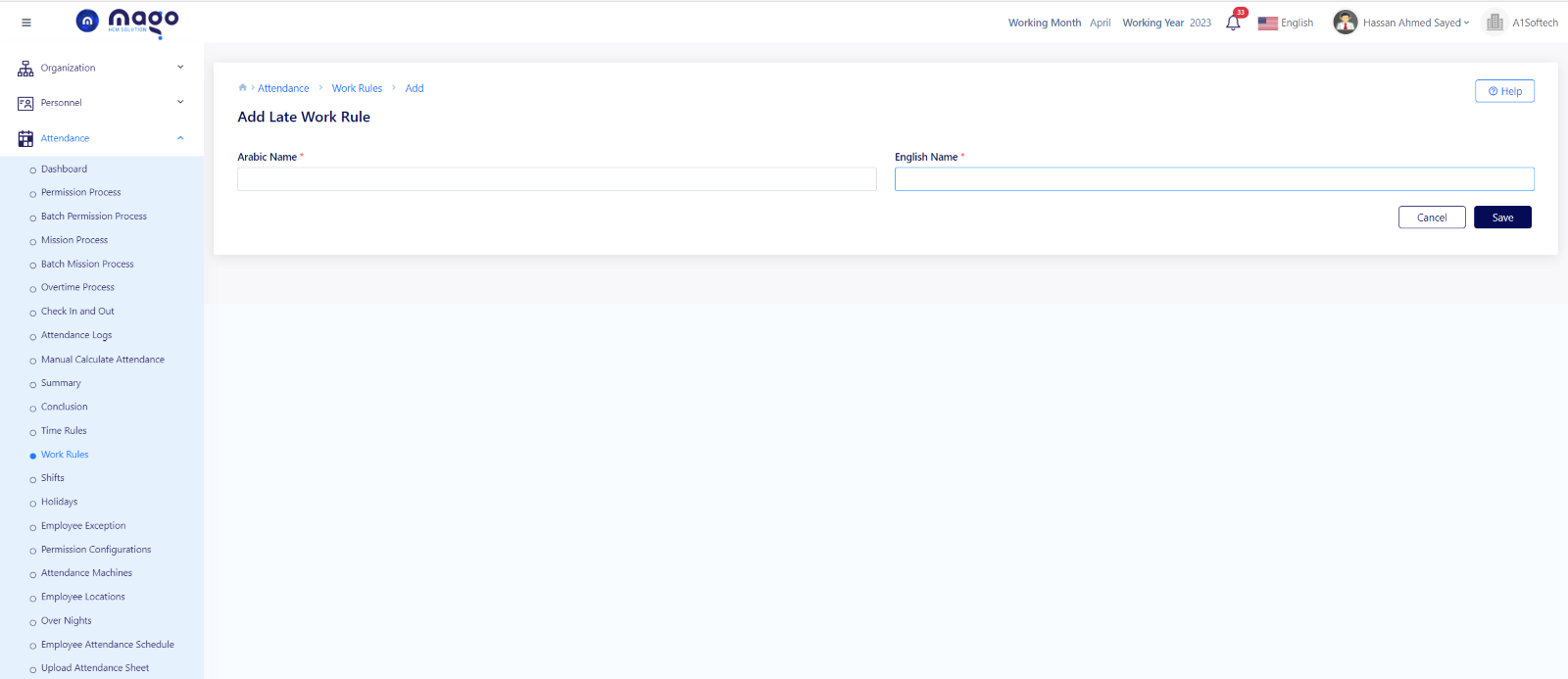
- Enter Late rule name in Arabic and English.
- Click on the save button to save the information.
Then you need to enter the late rule details. You can add multiple details.
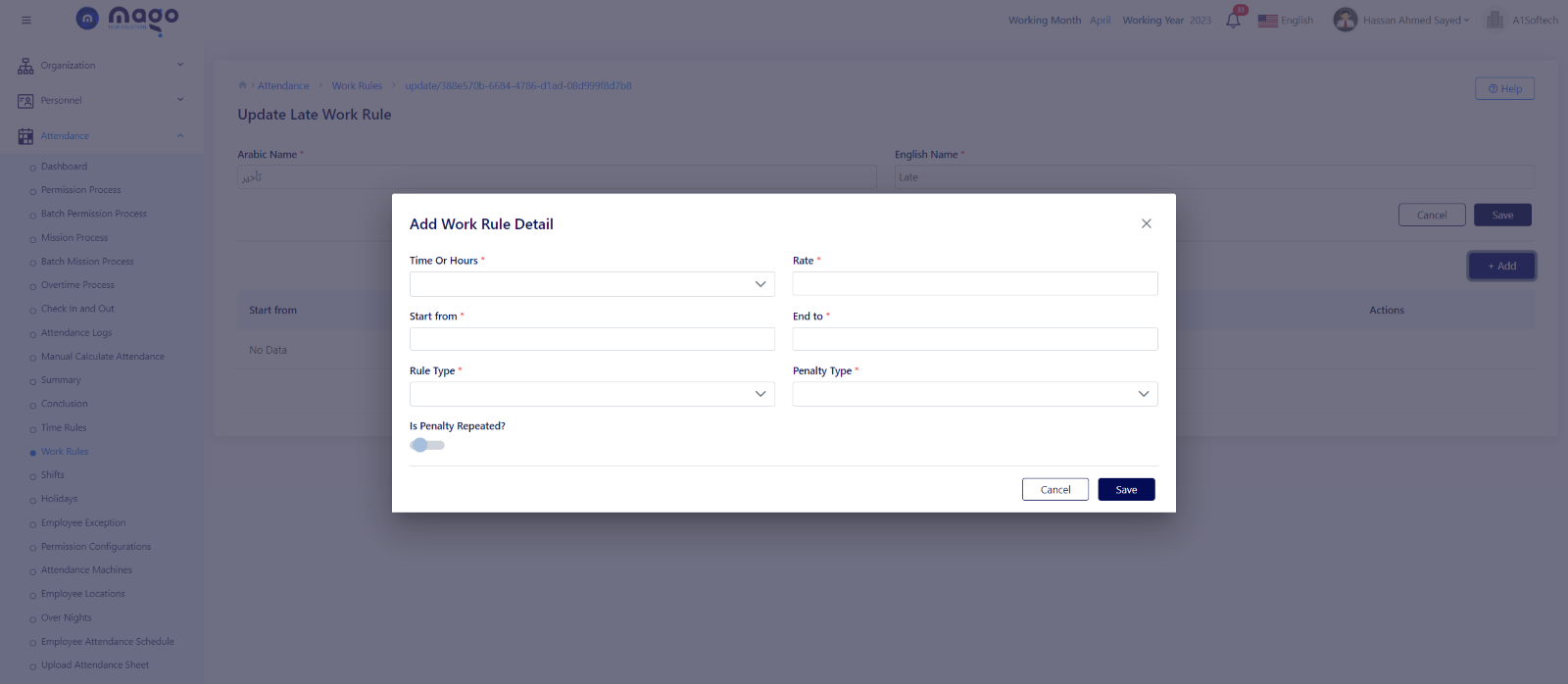
To add the late rule details.
- Enter the number of days late calculation rate.
- Select the start from time and end to time.
- Select the calculated rule type.
- Select the late type if with permission or not.
- Select the penalty type.
- Select if this penalty is repeated or not.
- Click on the save button to save information.
![]()
To view any late rule details, you entered
![]()
To edit any late rule details.
![]()
To delete any late rule details.
Leave Early
In this tab you can add rules for employees who leave early. In the first you need to enter the leave early rule name.
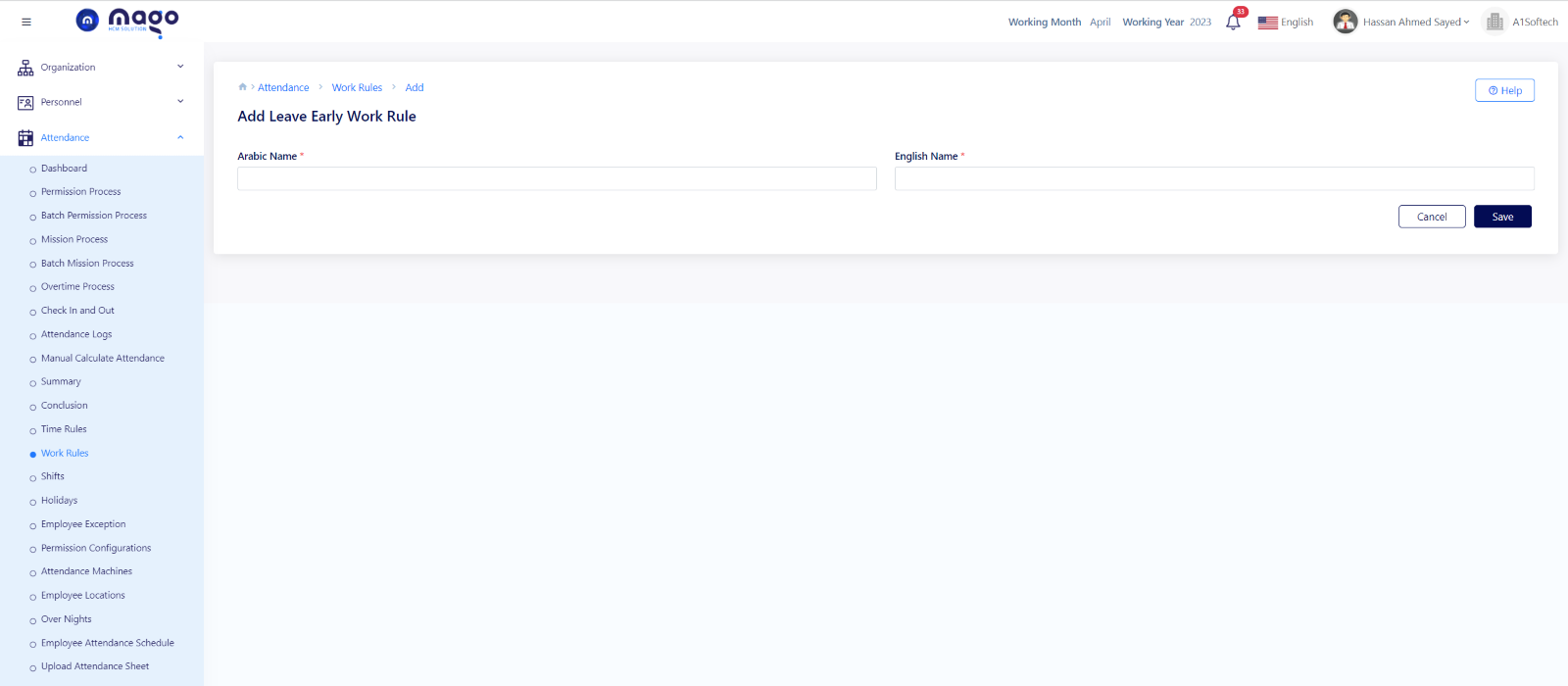
- Enter leave early rule name in Arabic and English.
- Click on the save button to save information.
Then you need to enter the leave early rule details. You can add multiple details.
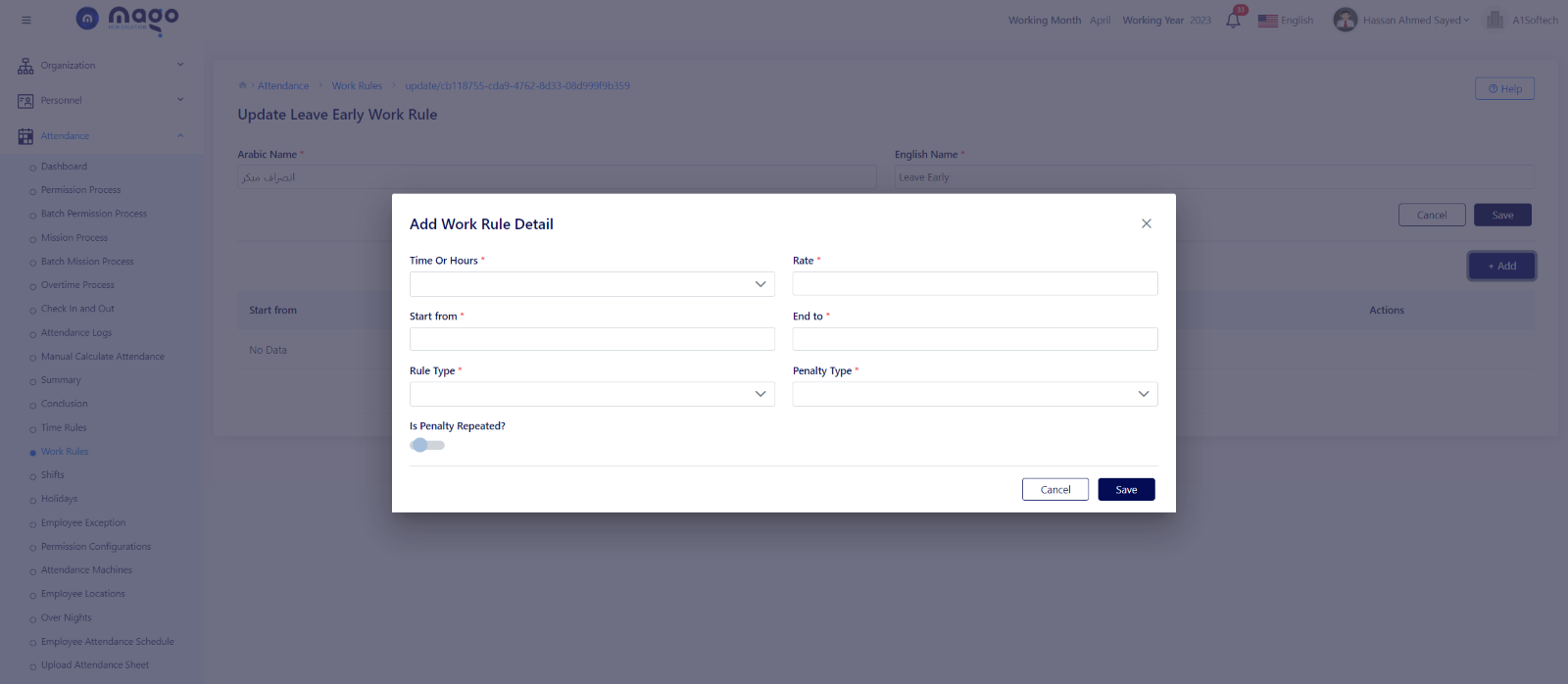
- Enter the number of hours leave early calculation rate.
- Select the start from time and end to time.
- Select the calculated rule type.
- Select the penalty type.
- Click on the save button to save information.
![]()
To view any leave early rule details, you entered
![]()
To edit any leave early rule details.
![]()
To delete any leave early rule details.
Under Time
This rule is for employees who work flexible hours, and they didn’t achieve the total working hours. In the first you need to enter the under-time rule name.
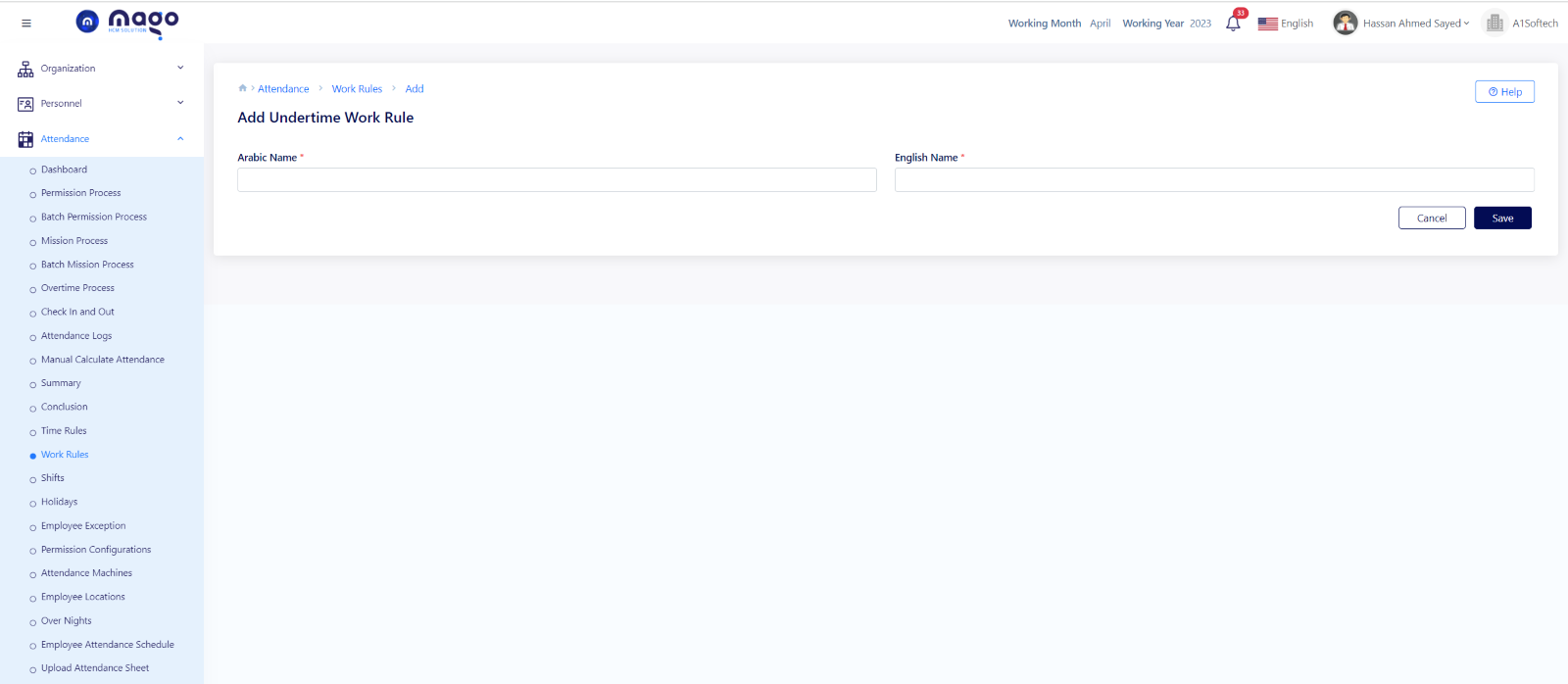
- Enter under time rule name in Arabic and English.
- Click on the save button to save information.
Then you need to enter the under-time rule details.
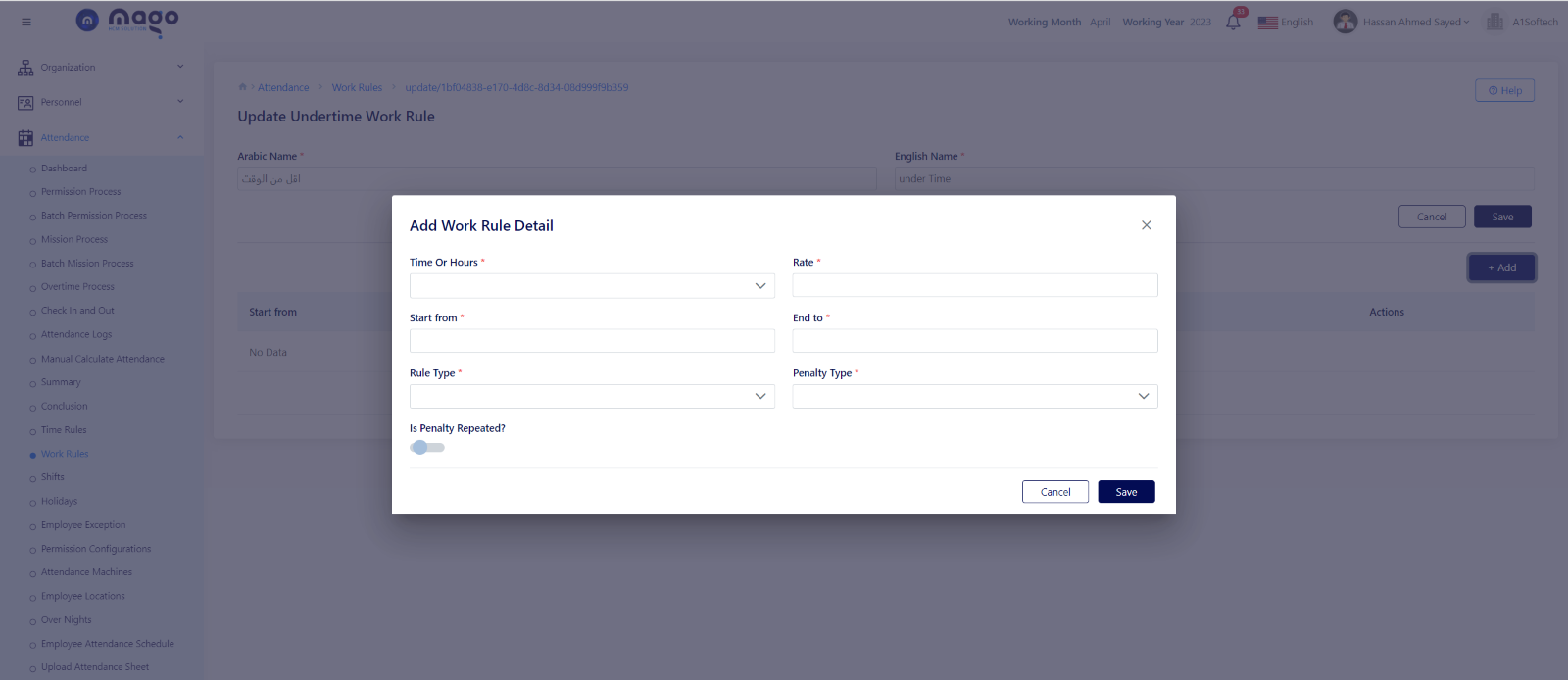
- Enter the number of hours under time calculation rate.
- Select the start from time and end to time.
- Select the calculated rule type.
- Select the penalty type.
- Click on the save button to save information.
![]()
To view any under-time rule details, you entered
![]()
To edit any under-time rule details.
![]()
To delete any under-time rule details.
In Without Out/ Out Without In
In this tab you can add rules for employees who register on the fingerprint machine once a day whether it is in or out, you can add multiple rules.
In the first you need to enter the In Without Out/ Out Without In rule name.
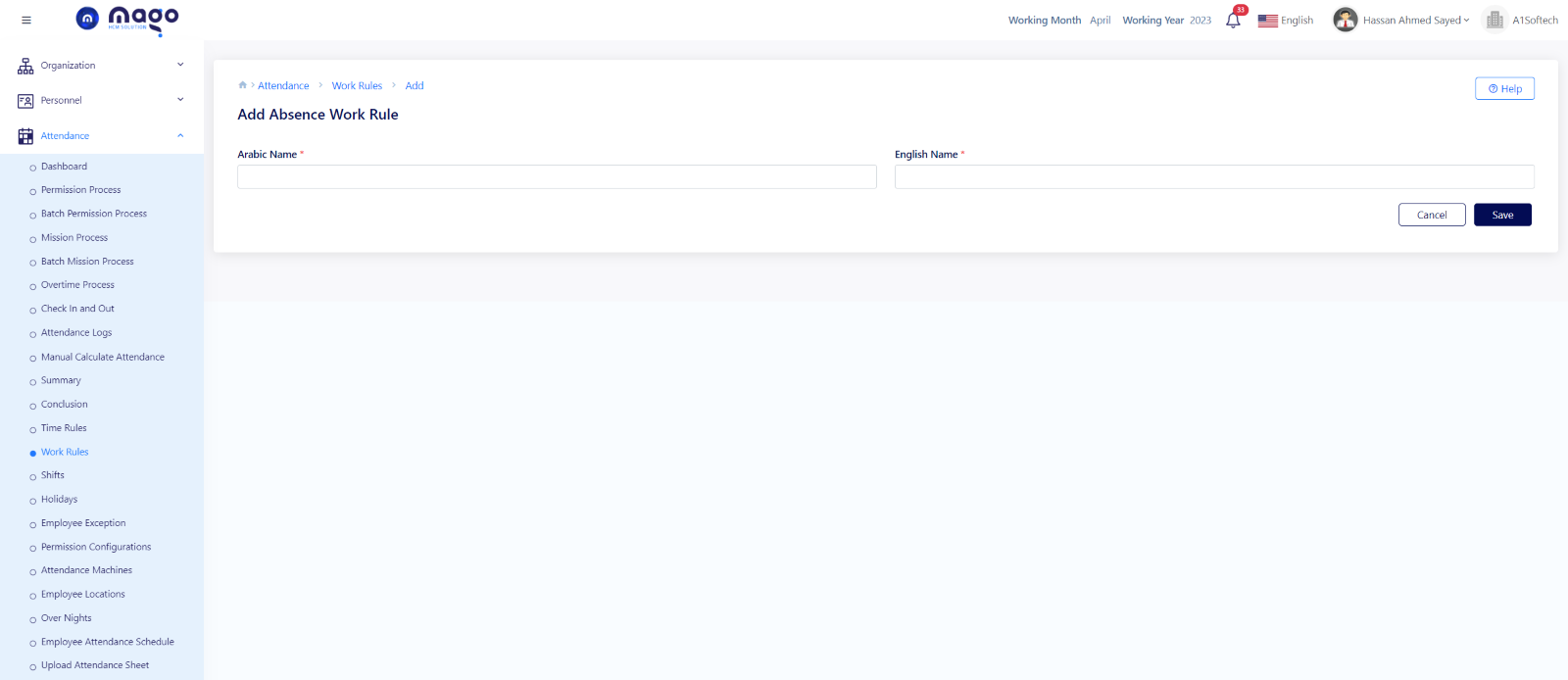
- Enter rule name in Arabic and English.
- Click on the save button to save information.
Then you need to enter the rule details.
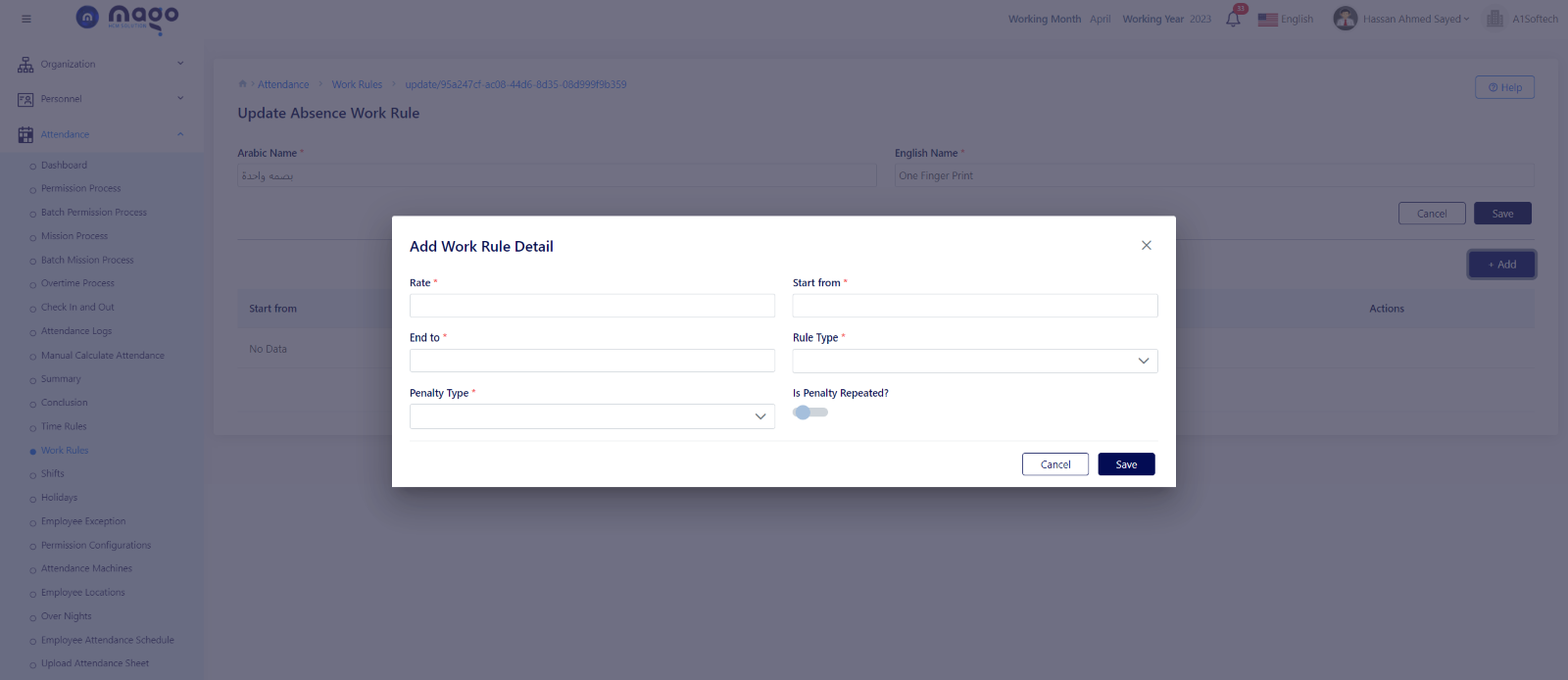
- Enter the number of times calculation rate.
- Select the start from time and end to time.
- Select the calculated rule type.
- Select the penalty type.
- Click on the save button to save information.
![]()
To view any In Without Out/ Out Without In rule details, you entered
![]()
To edit any In Without Out/ Out Without In rule details.
![]()
To delete any In Without Out/ Out Without In rule details.