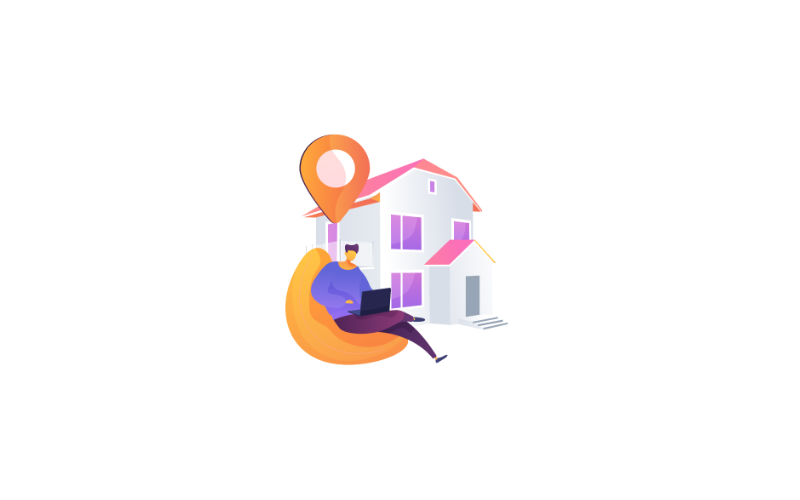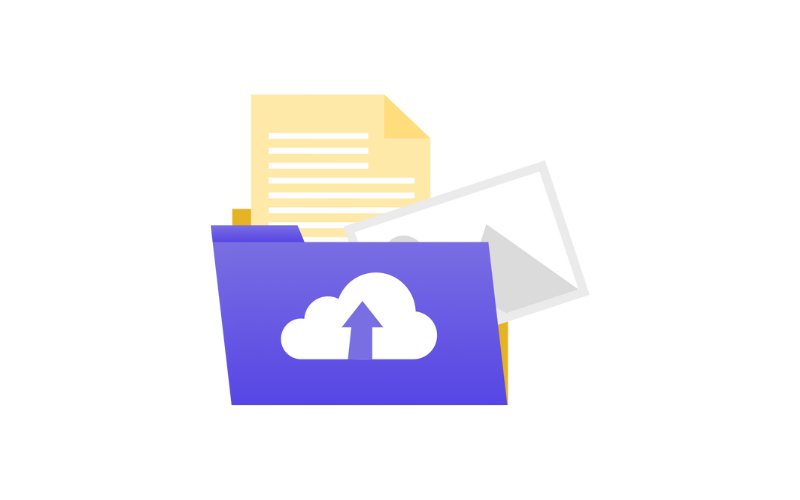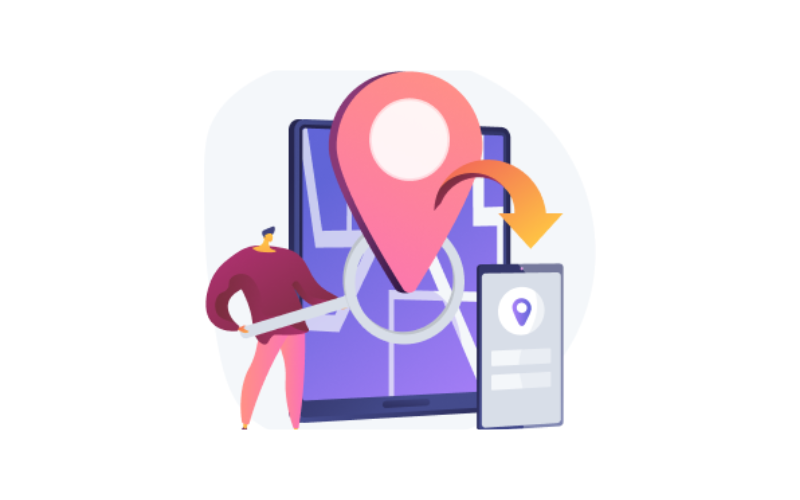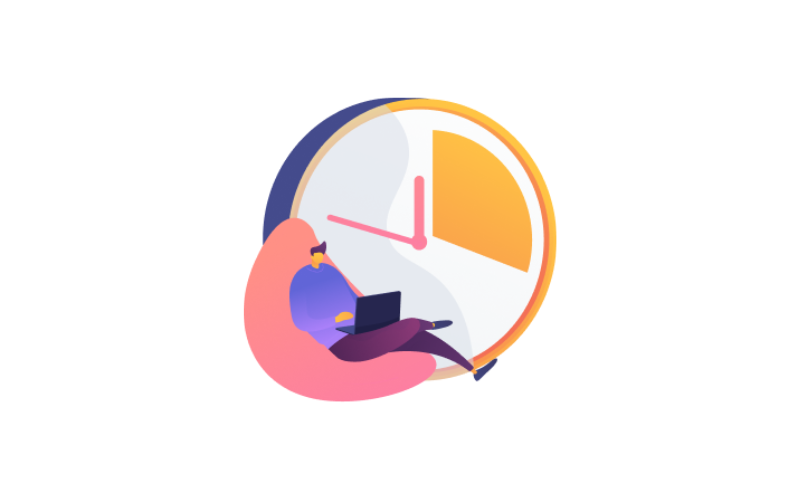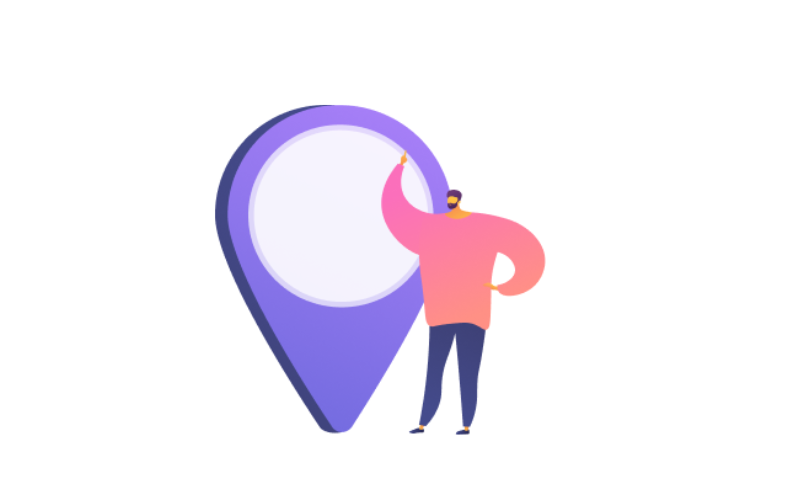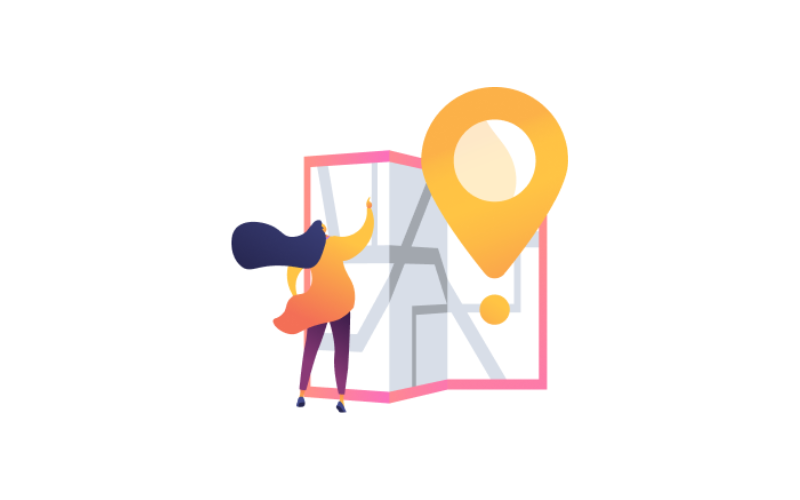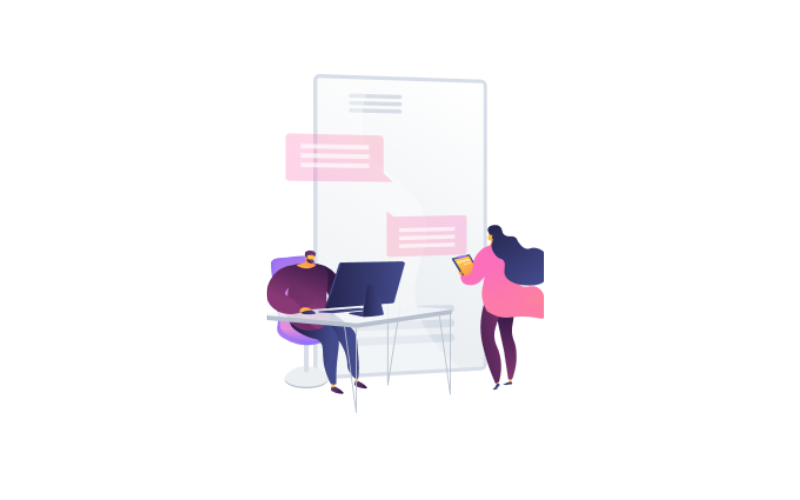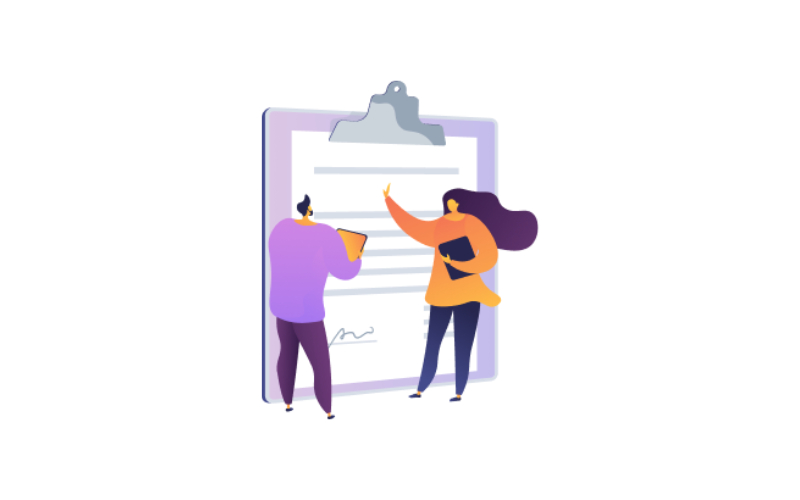Contents
Shifts.
By clicking on the screen of the Attendance located in the main modules. You have 4 types of shifts; we will discuss every shift in detail.
Fixed Shift.
It’s a shift linked to fixed working hours; this fixed shift with a fixed start and end time.
You need to enter the shift main information.
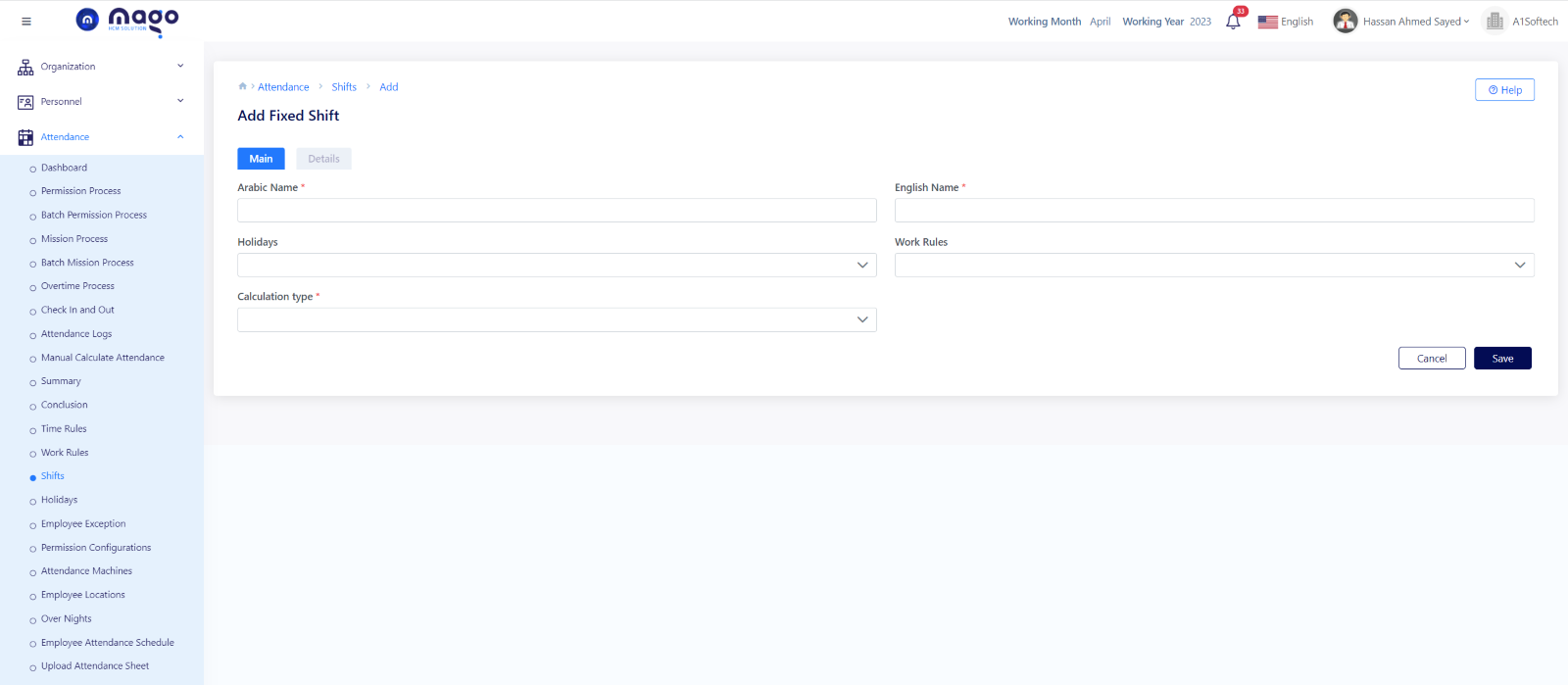
- Enter the shift name in Arabic and English.
- Choose which public holidays affect this shift.
- Choose which work rules affect this shift.
- Select the calculation type.
- Click on the save button to save information.
After that you need to enter the details of this shift. You will add all shift details all the week.
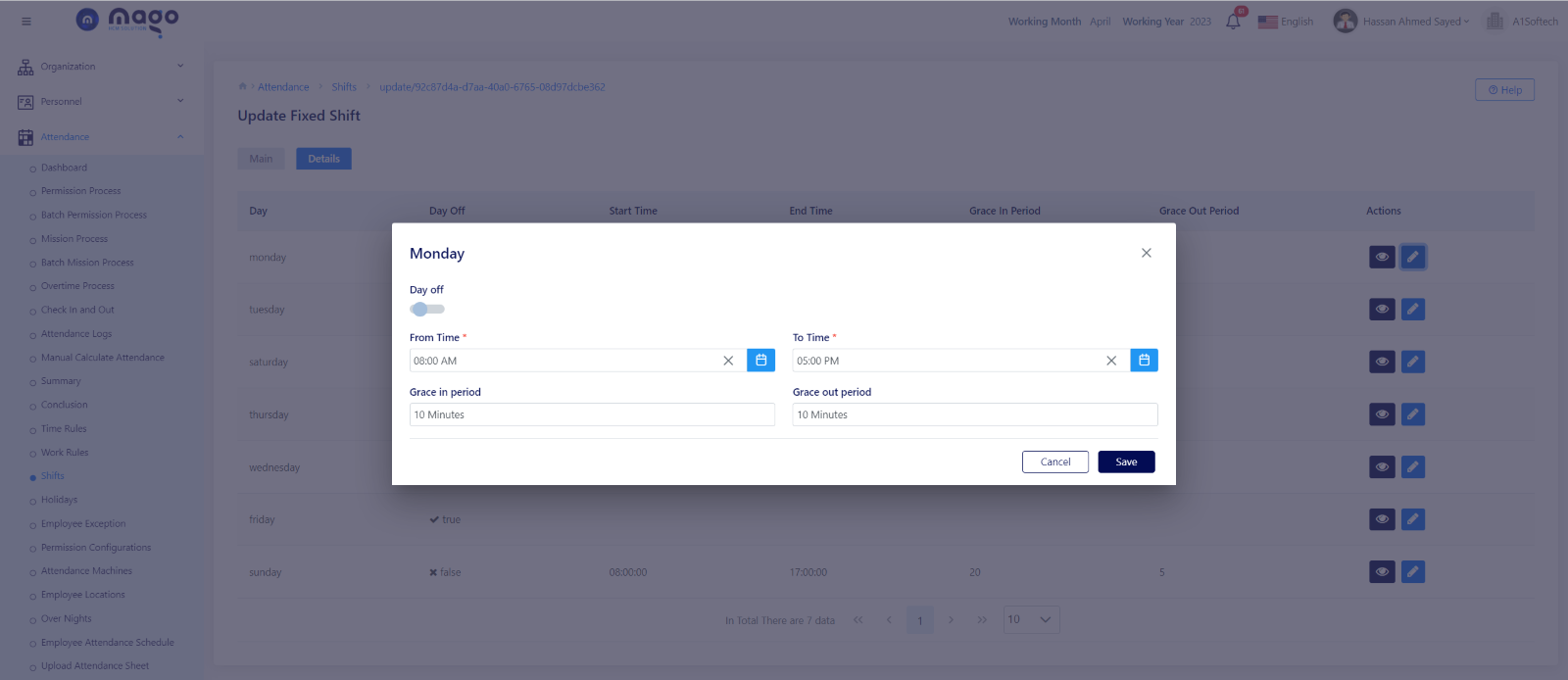
- Select what are the days off in the week.
- Select the time the shift starts.
- Select the time the shift ends.
- You can enter a specified grace in / out period for delaying the shift.
- Click on the save button to save information.
![]()
To view any fixed shift details, you entered
![]()
To edit any fixed shift details.
![]()
To delete any fixed shift details.
Core Hour Shift
In this shift the employee can work specified hours, but you select the available time to start and end his working hours.
Then you can enter the rule details.
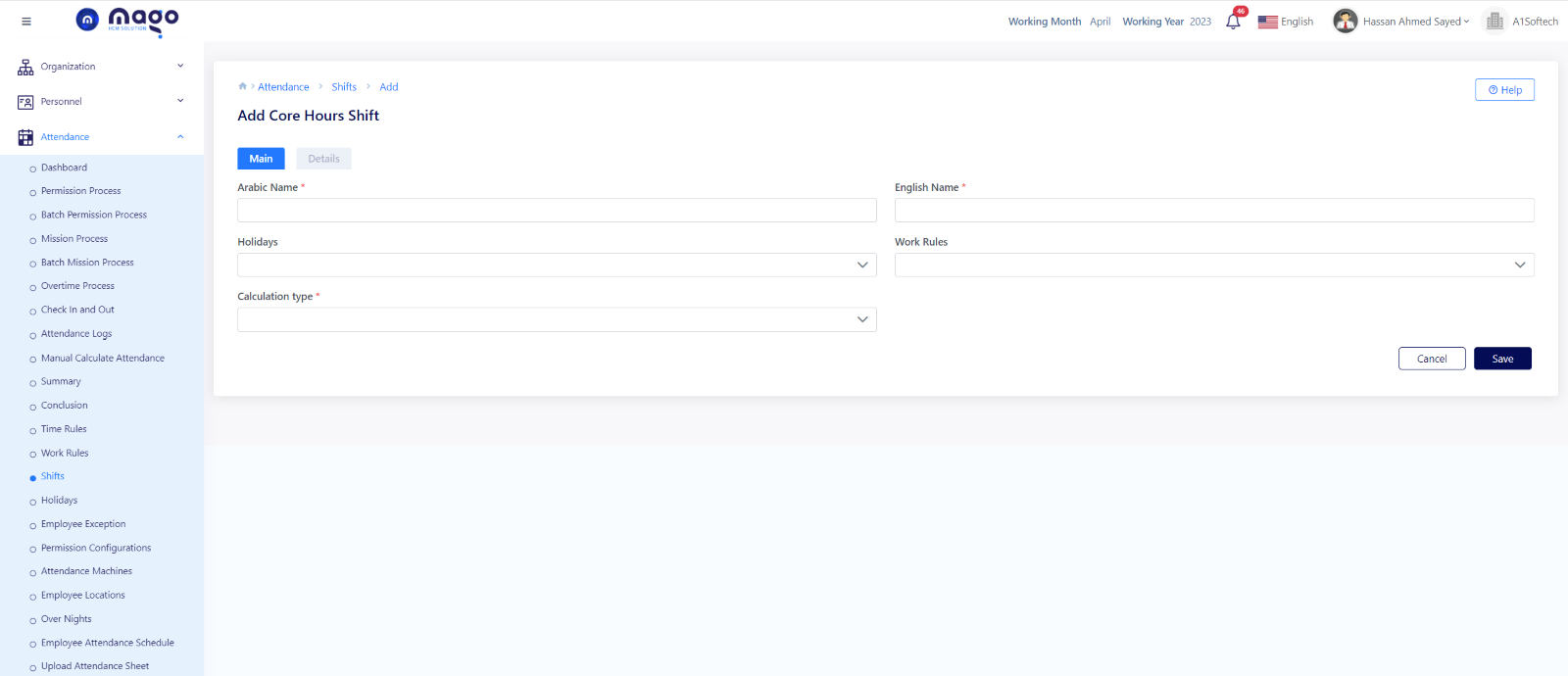
- Enter the shift name in Arabic and English.
- Choose which public holidays affect this shift.
- Choose which work rules affect this shift.
- Select the calculation type.
- Click on the save button to save information.
After that you need to enter the details of this shift.
You will add all shift details all the week.
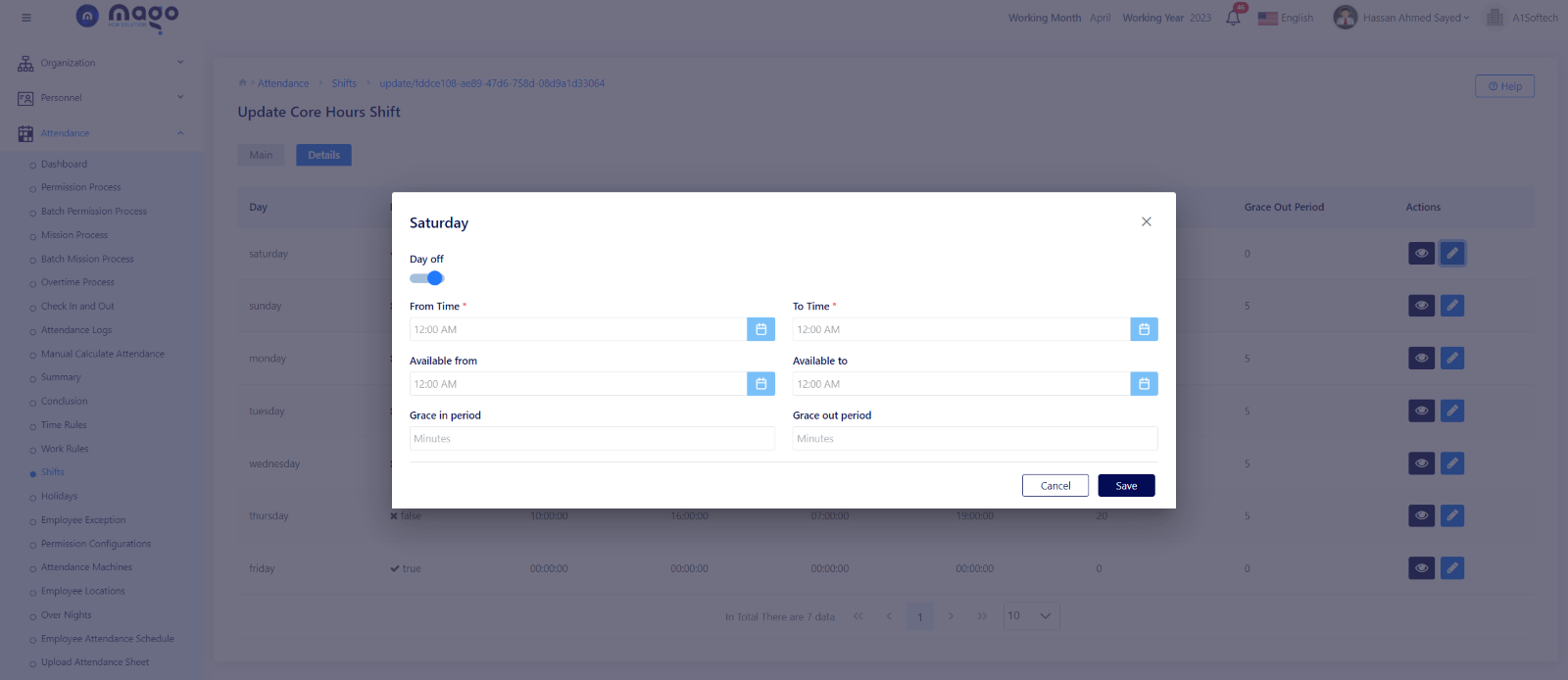
- Select what are the days off in the week.
- Select the time the shift starts.
- Select the time the shift ends.
- Select the time available to start the shift.
- Select the time available to end the shift.
- You can enter a specified grace in / out period for delaying the shift.
- Click on the save button to save information.
![]()
To view any core shift details, you entered
![]()
To edit any core shift details.
![]()
To delete any core shift details.
Flexible Shift.
You can do the working hours in a flexible way that’s mean flexible hours shift, the employee is worked with specified number of hours not fixed hours.
You need to enter the details of this shift.
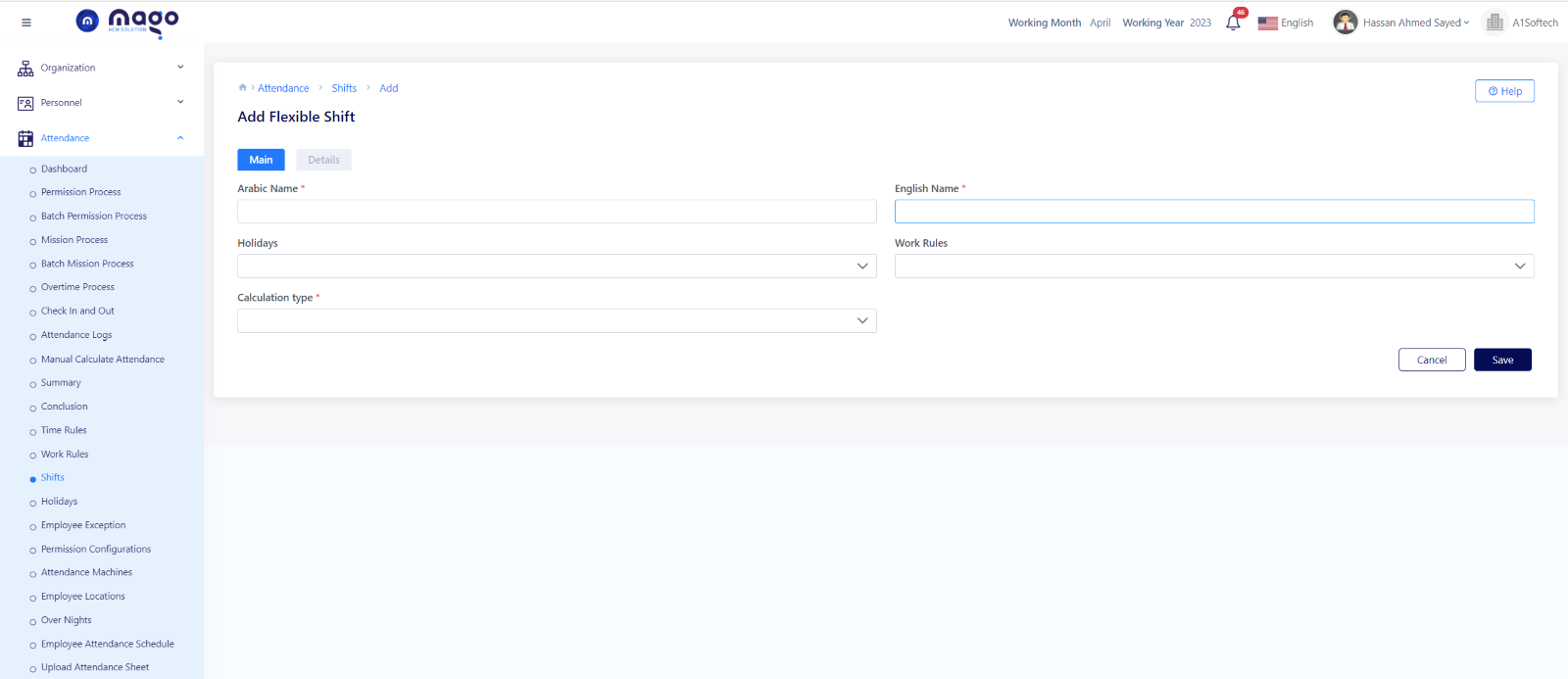
- Enter the shift name in Arabic and English.
- Choose which public holidays affect this shift.
- Choose which work rules affect this shift.
- Select the calculation type.
- Click on the save button to save information.
You will add all shift details all the week.
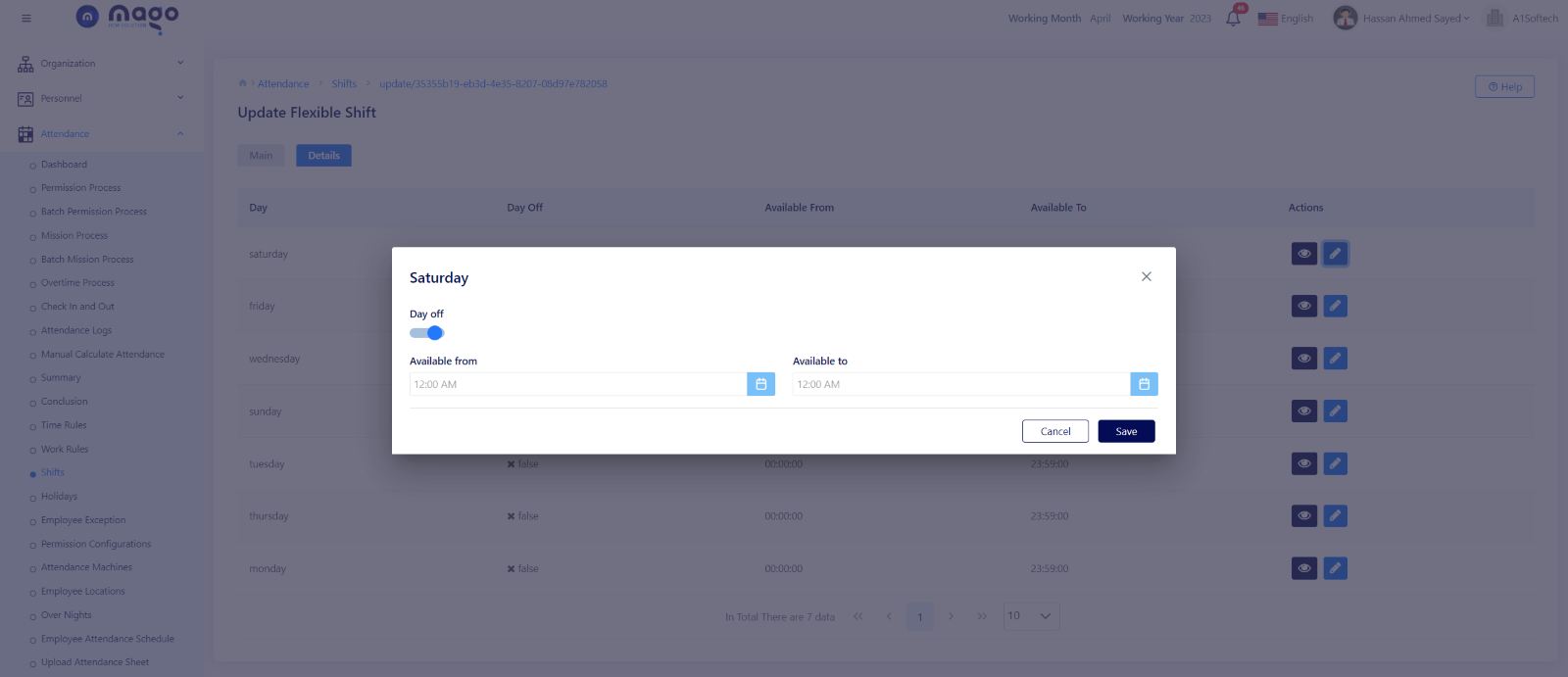
- Select what are the days off in the week.
- Select the available time the shift starts.
- Select the available time the shift ends.
- Click on the save button to save information.
![]()
To view any flexible shift details, you entered
![]()
To edit any flexible shift details.
![]()
To delete any flexible shift details.
Night Shift.
This shift has the same details of fixed shift except that the end time accept to be enter before the start time.
You need to enter the main details of this shift.
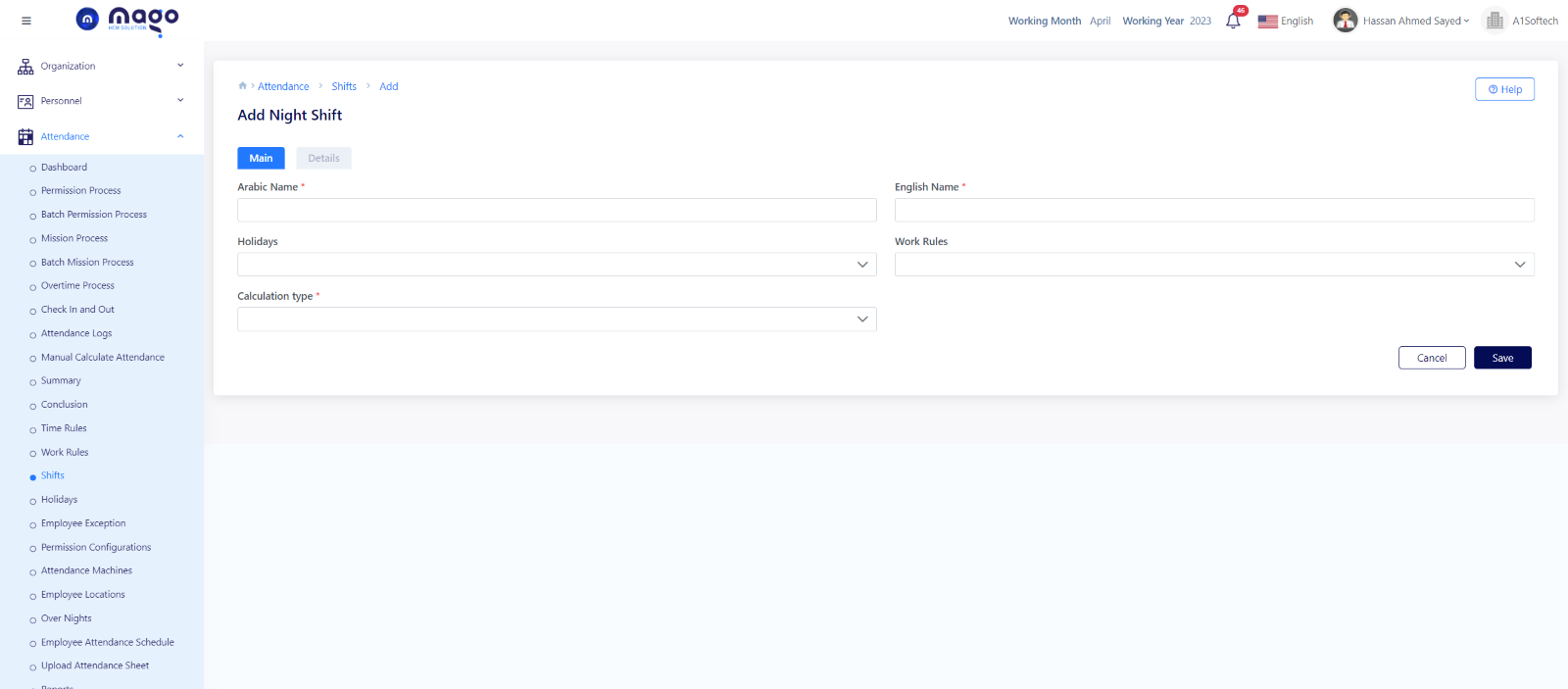
- Enter the shift name in Arabic and English.
- Choose which public holidays affect this shift.
- Choose which work rules affect this shift.
- Select the calculation type.
- Click on the save button to save information.
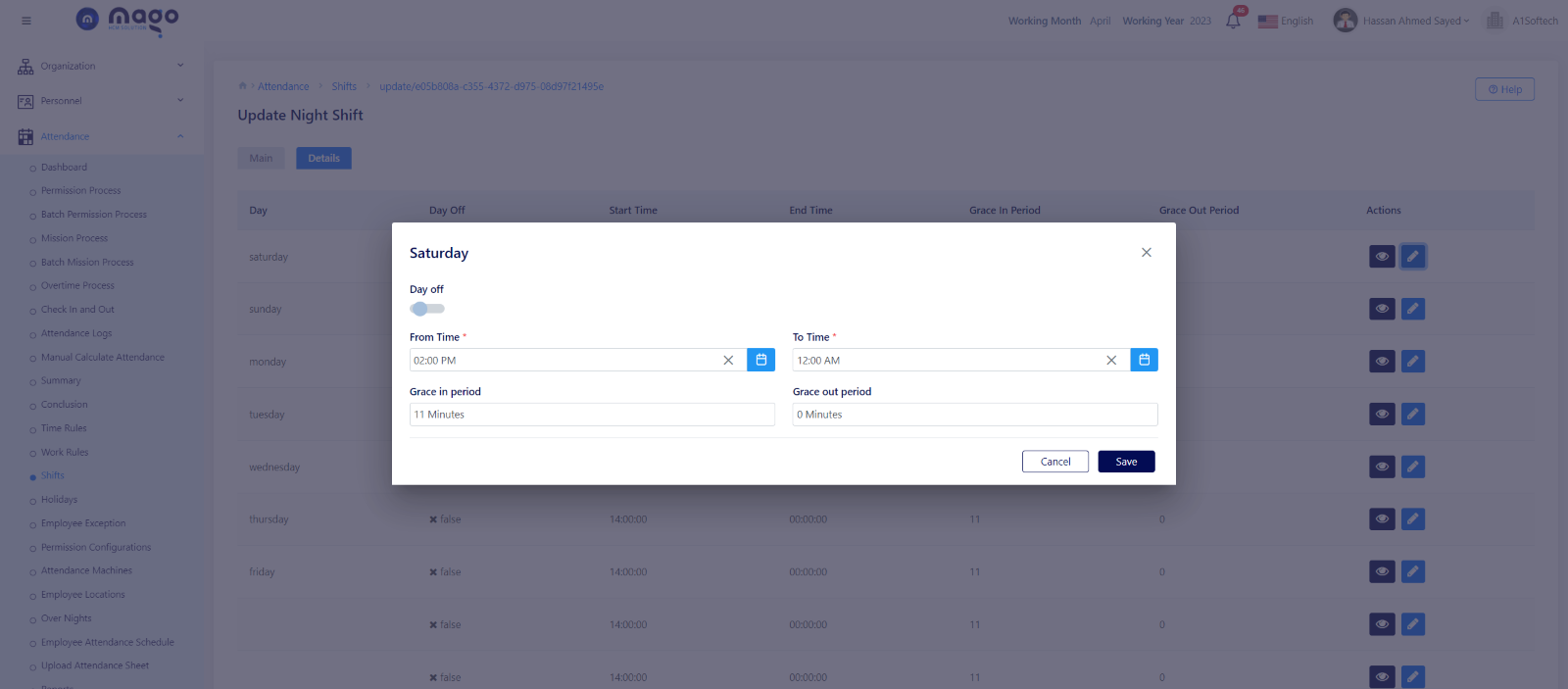
After that you will add all shift details all the week.
- Select what are the days off in the week.
- Select the time the shift starts.
- Select the time the shift ends.
- You can enter a specified grace in / out period for delaying the shift.
- Click on the save button to save information.
![]()
To view any night shift details, you entered
![]()
To edit any night shift details.
![]()
To delete any night shift details.
Flexible night shift.
This shift has the same details as the night shift, but the difference is that the employee can come at any time but turns on him at night.
You need to enter the main details of this shift.

- Enter the shift name in Arabic and English.
- Choose which public holidays affect this shift.
- Choose which work rules affect this shift.
- Select the calculation type.
- Click on the save button to save information.
After that you will add all shift details all the week.

- Select the available day.
- Select the from available time.
- Select the to available time.
- Click on the save button to save information.
![]()
To view any flexible night shift details, you entered
![]()
To edit any flexible night shift details.
![]()
To delete any flexible night shift details.